Star rating
Star rating widget can be used to display as well as input ratings. The widget supports half stars, and the number of stars can be set too.
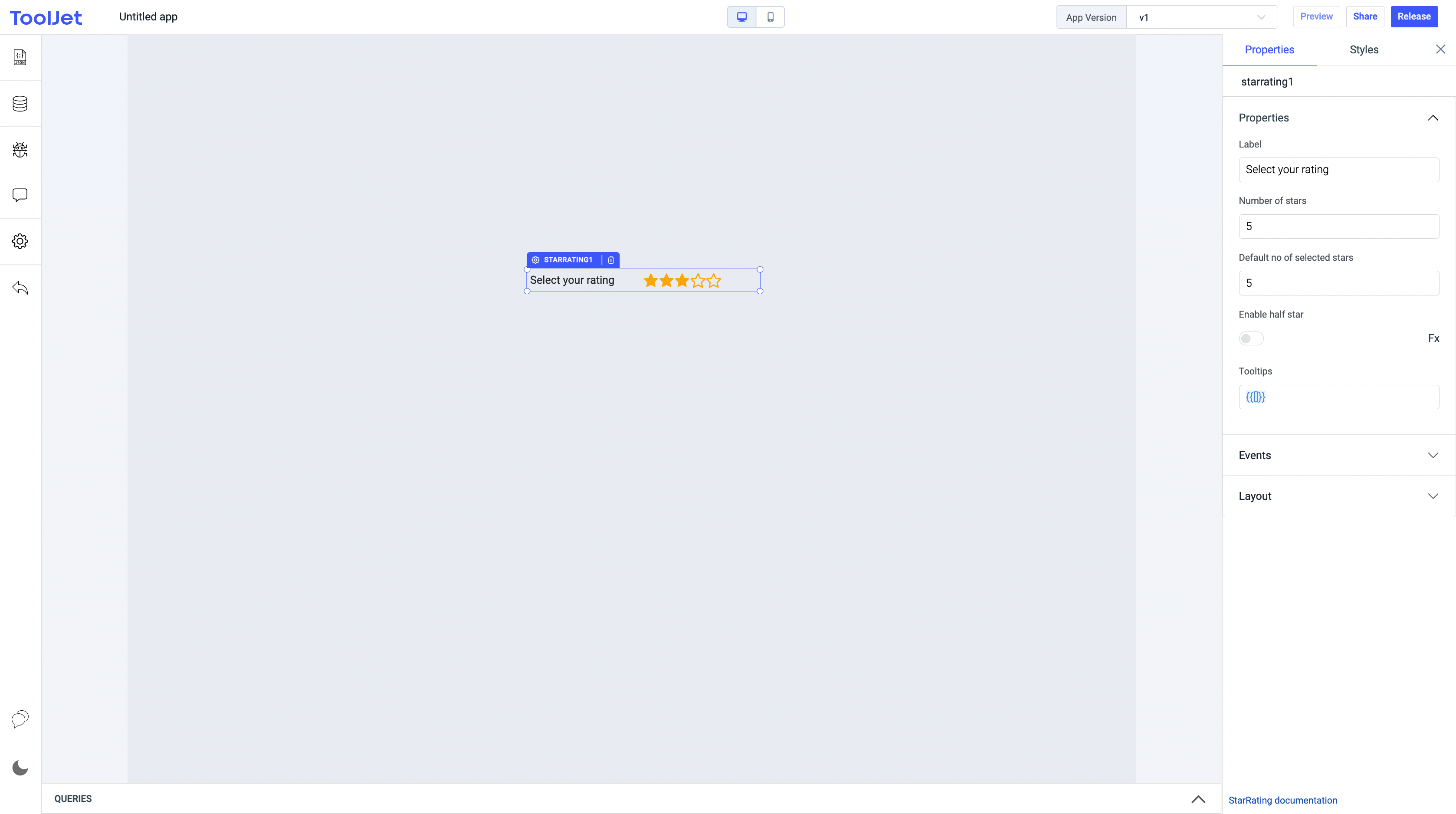
Events
On Change
This event is triggered when a star is clicked.
Check Action Reference docs to get the detailed information about all the Actions.
Properties
Label
The text to be used as the label for the star rating. This field expects a String value.
Number of stars
Initial number of stars in the list on initial load. default: 5. This field expects an integer value.
Default no of selected stars
This property specifies the default count of stars that are selected on the initial load. default: 5 (integer). This field expects an integer value.
Enable half star
Toggle on to allow selection of half stars. default: false (bool). Click on Fx to programmatically define the value {{true}} or {{false}}.
Tooltips
This is used for displaying informative tooltips on each star, and it is mapped to the index of the star. default: [] (array of strings ). Ex: {{["bad", "okay", "good", "best"]}}
General
Tooltip
A Tooltip is often used to specify extra information about something when the user hovers the mouse pointer over the widget.
Under the General accordion, you can set the value in the string format. Now hovering over the widget will display the string as the tooltip.

Layout
Show on desktop
Toggle on or off to display the widget in desktop view. You can programmatically determine the value by clicking on Fx to set the value {{true}} or {{false}}.
Show on mobile
Toggle on or off to display the widget in mobile view. You can programmatically determine the value by clicking on Fx to set the value {{true}} or {{false}}.
Styles
Star Color
Display color of the star. default: #ffb400 (color hex). Change color by providing Hex color code or choosing one from the picker.
Label color
Change the color of label in widget by providing Hex color code or choosing one from the picker.
Visibility
Toggle on or off to control the visibility of the widget. You can programmatically change its value by clicking on the Fx button next to it. If {{false}} the widget will not be visible after the app is deployed. By default, it's set to {{true}}.
Disable
This is off by default, toggle on the switch to lock the widget and make it non-functional. You can also programmatically set the value by clicking on the Fx button next to it. If set to {{true}}, the widget will be locked and becomes non-functional. By default, its value is set to {{false}}.