Image
Image widget is used to display images in your app.
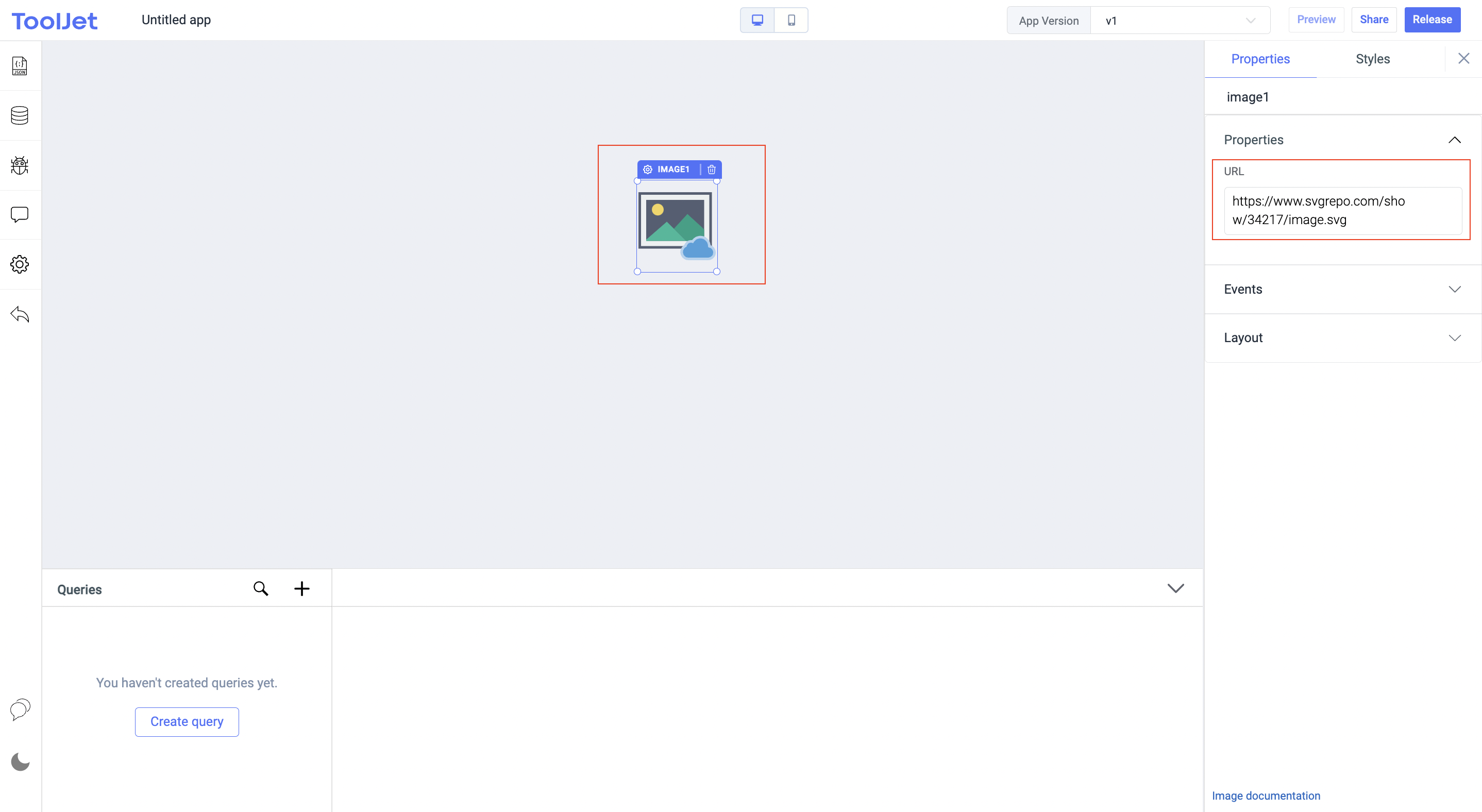
Events
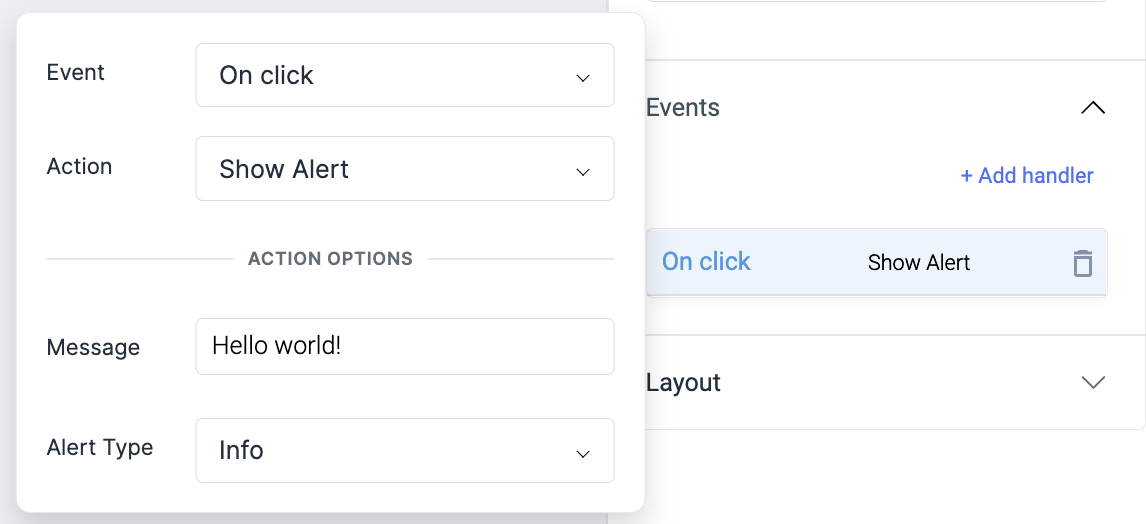
On click
On click event is triggered when an image is clicked.
Check Action Reference docs to get the detailed information about all the Actions.
Properties
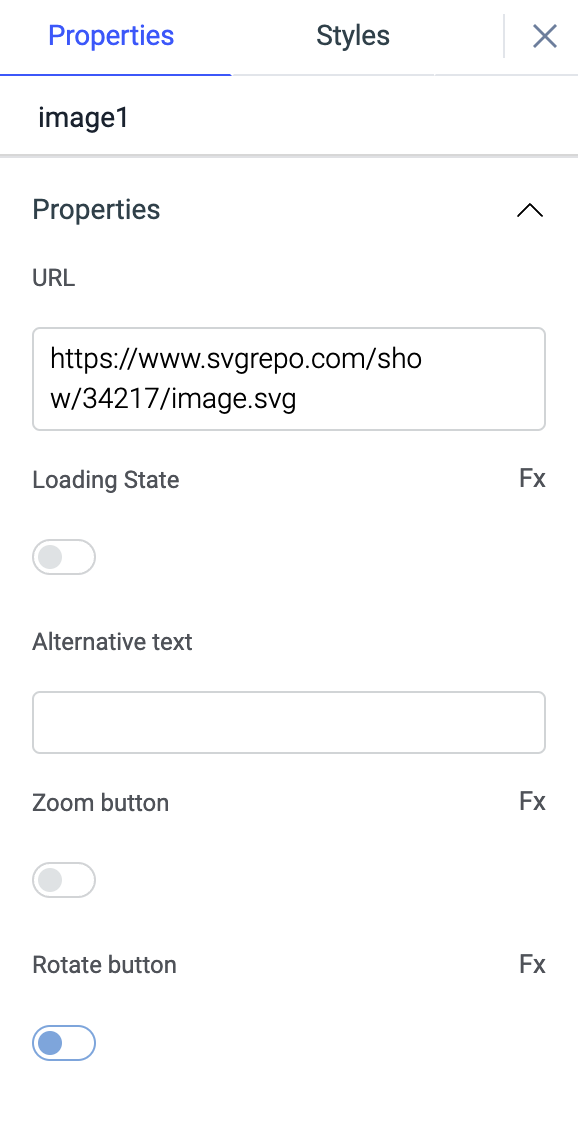
URL
Enter the URL of the image to display it on the widget.
Loading state
Loading state can be used to show a spinner as the image content. Loading state is commonly used with isLoading property of the queries to show a loading status while a query is being run. Switch the toggle On or click on fx to programmatically set the value {{true}} or {{false}}.
Alternative text
Used for alt text of images.
Zoom buttons
Toggle this to enable zoom options inside image.
Rotate buttons
Toggle this on to enable rotate button in the image.
General
Tooltip
A Tooltip is often used to specify extra information about something when the user hovers the mouse pointer over the widget.
Under the General accordion, you can set the value in the string format. Now hovering over the widget will display the string as the tooltip.

Layout
Show on desktop
Toggle on or off to display the widget in desktop view. You can programmatically determine the value by clicking on Fx to set the value {{true}} or {{false}.
Show on mobile
Toggle on or off to display the widget in mobile view. You can programmatically determine the value by clicking on Fx to set the value {{true}} or {{false}}.
Styles
Border type
Choose a border type for the image from available options:
- None
- Rounded
- Circle
- Thumbnail
Image fit
Choose a image fit - similar to object fit for the image from available options:
- fill
- cover
- contain
- scale-down
Background color
Add a background color to widget by providing the HEX color code or choosing the color of your choice from the color-picker.
Padding
Adds padding between the image and widget border. It accepts any numerical value from 0 to 100.
Visibility
Toggle on or off to control the visibility of the widget. You can programmatically change its value by clicking on the Fx button next to it. If {{false}} the widget will not be visible after the app is deployed. By default, it's set to {{true}}.
Disable
This is off by default, toggle on the switch to lock the widget and make it non-functional. You can also programmatically set the value by clicking on the Fx button next to it. If set to {{true}}, the widget will be locked and becomes non-functional. By default, its value is set to {{false}}.
Any property having Fx button next to its field can be programmatically configured.