QR Scanner
Scan QR codes using device camera and hold the data they carry.
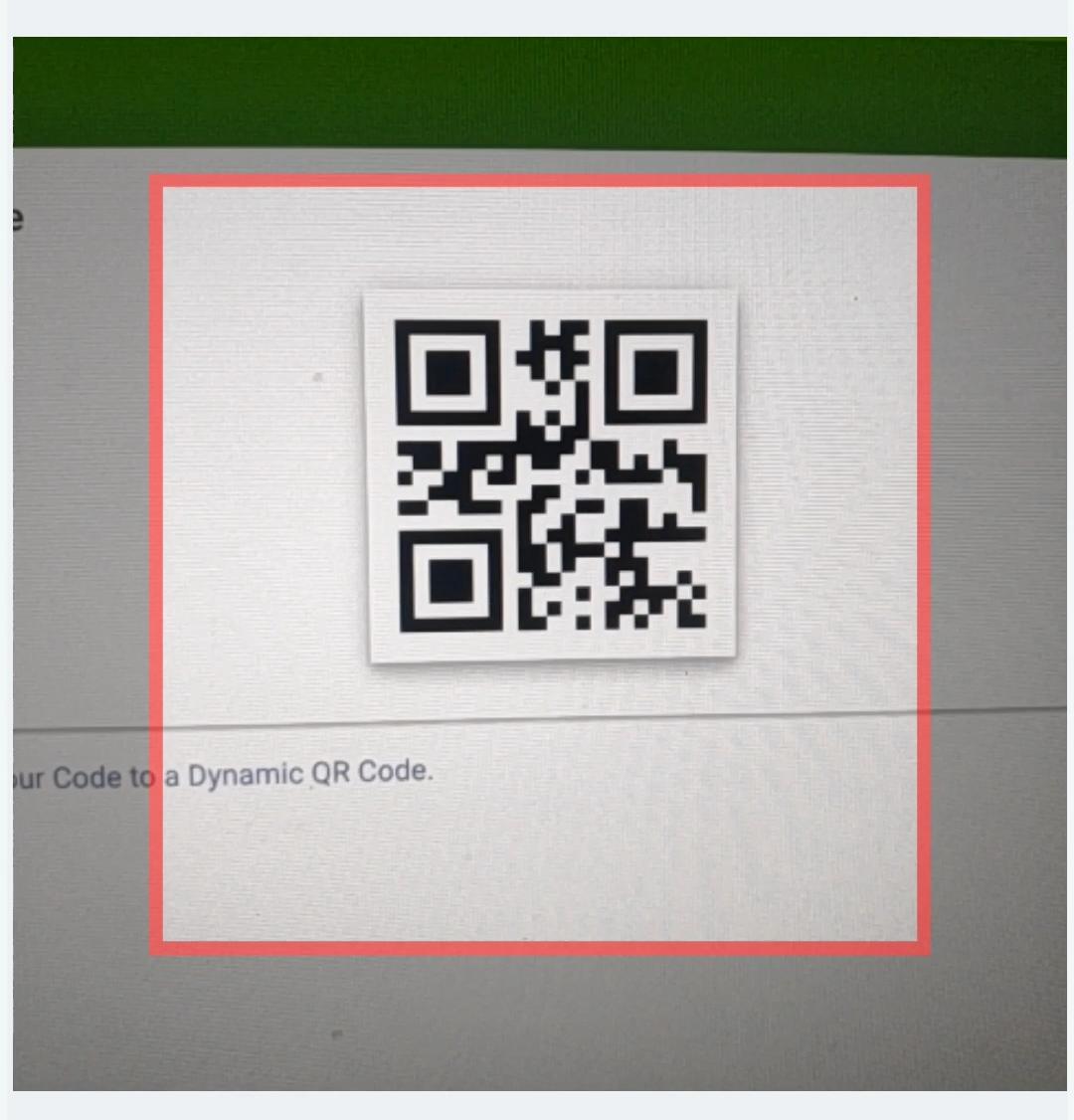
You might have to stick to the Safari browser in IOS as camera access is restricted for third-party browsers.
Exposed variables
lastDetectedValue
This variable holds the data contained in the last QR code scanned by the widget. To fetch the data use {{components.qrscanner1.lastDetectedValue}}.
Events
onDetect
This event is fired whenever the widget successfully scans a QR code.
Check Action Reference docs to get the detailed information about all the Actions.
Browser camera APIs restrict this widget to only work in either localhost or https.
So if you're testing it out, be sure to either use localhost or https.
General
Tooltip
A Tooltip is often used to specify extra information about something when the user hovers the mouse pointer over the widget.
Under the General accordion, you can set the value in the string format. Now hovering over the widget will display the string as the tooltip.

Layout
Show on desktop
Toggle on or off to display the widget in desktop view. You can programmatically determine the value by clicking on Fx to set the value {{true}} or {{false}}.
Show on mobile
Toggle on or off to display the widget in mobile view. You can programmatically determine the value by clicking on Fx to set the value {{true}} or {{false}}.
Styles
Visibility
Toggle on or off to control the visibility of the widget. You can programmatically change its value by clicking on the Fx button next to it. If {{false}} the widget will not be visible after the app is deployed. By default, it's set to {{true}}.
Disable
This is off by default, toggle on the switch to lock the widget and make it non-functional. You can also programmatically set the value by clicking on the Fx button next to it. If set to {{true}}, the widget will be locked and becomes non-functional. By default, its value is set to {{false}}.