Button group
Button group widget can be used to take actions.
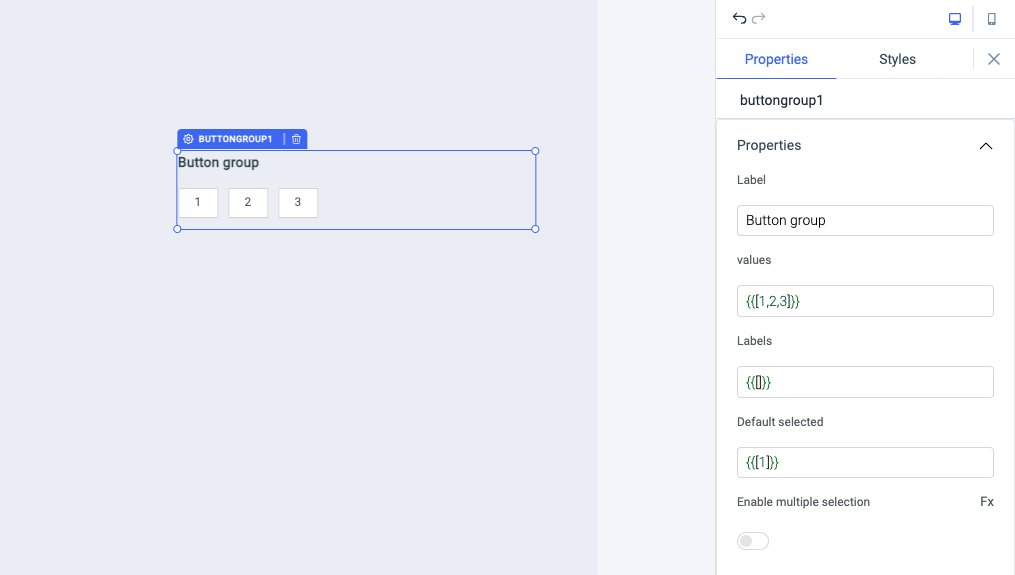
Properties
Events
To add an event to a button group, click on the widget handle to open the widget properties on the right sidebar. Go to the Events section and click on Add handler.
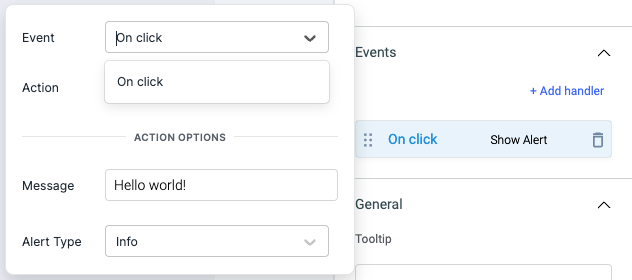
On click
On click event is triggered when the button group is clicked. Just like any other event on ToolJet, you can set multiple handlers for on click event.
Check Action Reference docs to get the detailed information about all the Actions.
Properties
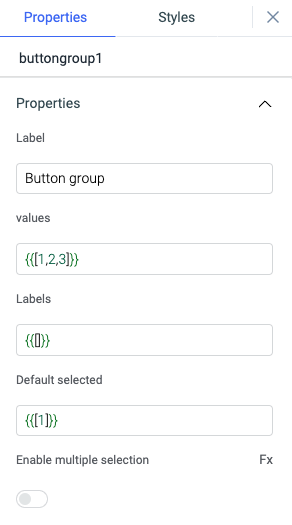
| Properties | description | Expected value |
|---|---|---|
| label | label is used to set the heading of the button group. | Any String value |
| values | Values for button group items. | Array of strings |
| labels | It can be used to set the labels of the button group items. | Array of strings |
| Default selected | Initial selected values can be set using this. | Array of strings |
| Enable multiple selection | Toggle this to allow multiple button selection. | Toggle to true/false |
General
Tooltip
A Tooltip is often used to specify extra information about something when the user hovers the mouse pointer over the widget.
Under the General accordion, you can set the value in the string format. Now hovering over the widget will display the string as the tooltip.

Layout

| Layout | description | Expected value |
|---|---|---|
| Show on desktop | Toggle on or off to display desktop view. | You can programmatically determine the value by clicking on Fx to set the value {{true}} or {{false}} |
| Show on mobile | Toggle on or off to display mobile view. | You can programmatically determine the value by clicking on Fx to set the value {{true}} or {{false}} |
Styles
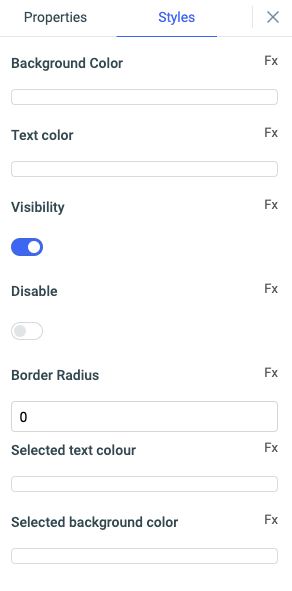
| Style | Description |
|---|---|
| Background color | You can change the background color of the widget by entering the Hex color code or choosing a color of your choice from the color picker. |
| Text color | You can change the color of the Text in button by entering the Hex color code or choosing a color of your choice from the color picker. |
| Visibility | Toggle on or off to control the visibility of the widget. You can programmatically change its value by clicking on the Fx button next to it. If {{false}} the widget will not visible after the app is deployed. By default, it's set to {{true}}. |
| Disable | Toggle on to lock the widget. You can programmatically change its value by clicking on the Fx button next to it, if set to {{true}}, the widget will be locked and becomes non-functional. By default, its value is set to {{false}}. |
| Border radius | Use this property to modify the border radius of the button. |
| Selected text color | Use this property to modify the background colour of text in selected button |
| Selected background color | Use this property to modify the background colour of selected button |
Any property having Fx button next to its field can be programmatically configured.