Map
The map widget can be used to pick or select locations on the Google map with the location's coordinates.
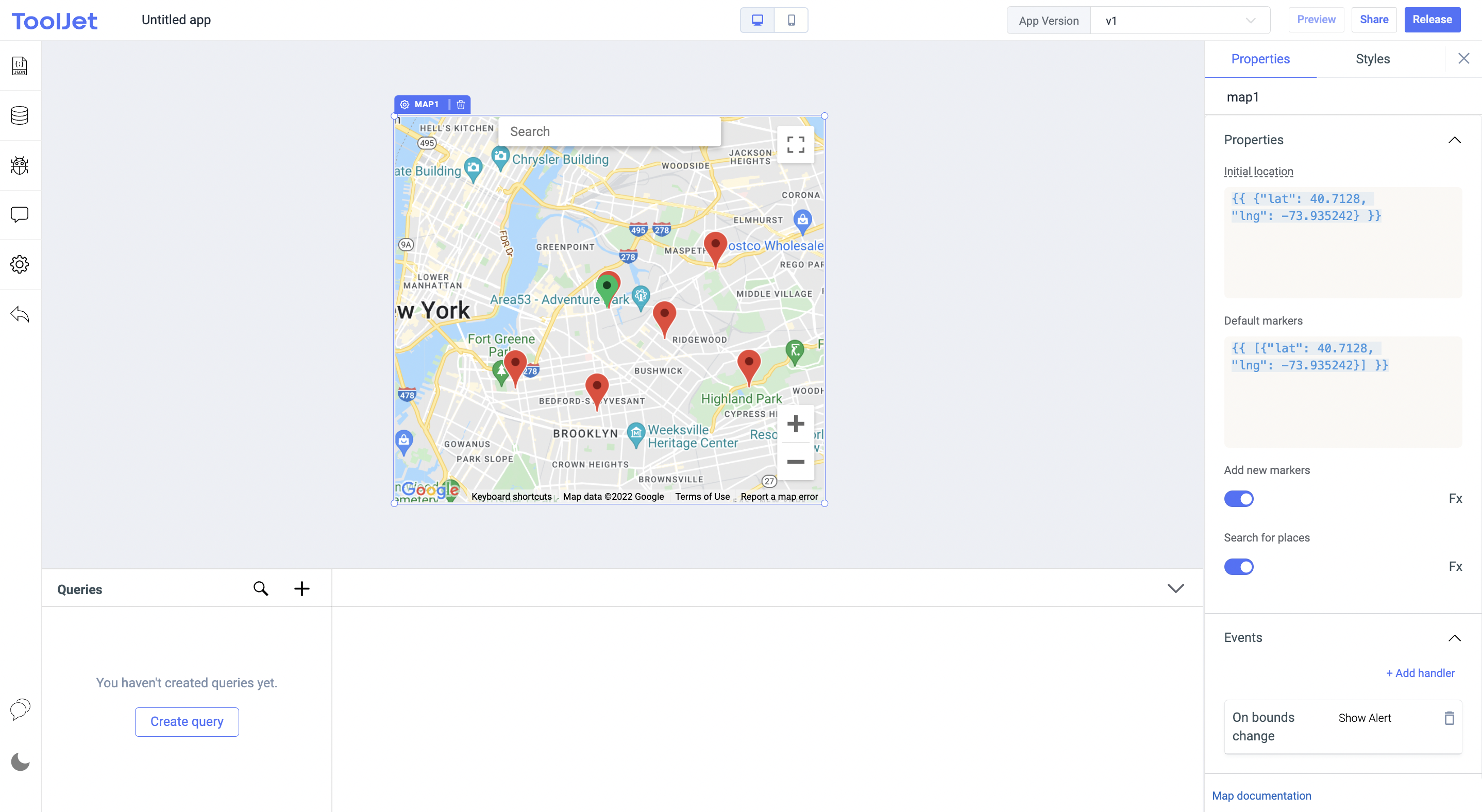
Exposed variables
Exposed variables can be used to get data from the widget.
| variable | description |
|---|---|
| bounds | Viewport area of the map |
| center | It contains the locations' coordinates at the center of the bounding area |
| markers | A marker identifies a location on the map. markers contains the list of markers on the map |
| selectedMarker | Object with the marker selected by the user |
Events
| events | description |
|---|---|
| On bounds change | Triggered when the bounding area is changed. This event is triggered after bounds variable is updated |
| On create marker | This event is triggered when a new marker is created on the map |
| On marker click | This event is triggered when any of the markers in the map is clicked |
Check Action Reference docs to get the detailed information about all the Actions.
Properties
| properties | description | Expected value |
|---|---|---|
| Initial location | It is the default location's coordinates that the map should focus on. | An object containing the latitude and langitude as key value pairs. ex: {{ {"lat": 40.7128, "lng": -73.935242} }} |
| Default Markers | List of markers that should be shown on the map | An array of objects containing the coordinates. ex: {{ [{"lat": 40.7128, "lng": -73.935242}] }} |
| Add new markers | This property should be enabled to add new markers to the map on click. | On by default, toggle off to disable adding new markers on the map. Can be programmatically configured by clicking on Fx, accepts values {{true}} or {{false}} |
| Search for places | It can be used to show or hide auto-complete search box. | On by default, toggle off to disable search on the map. Can be programmatically configured by clicking on Fx, accepts values {{true}} or {{false}} |
General
Tooltip
A Tooltip is often used to specify extra information about something when the user hovers the mouse pointer over the widget.
Under the General accordion, you can set the value in the string format. Now hovering over the widget will display the string as the tooltip.

Layout
Show on desktop
Toggle on or off to display the widget in desktop view. You can programmatically determine the value by clicking on Fx to set the value {{true}} or {{false}}.
Show on mobile
Toggle on or off to display the widget in mobile view. You can programmatically determine the value by clicking on Fx to set the value {{true}} or {{false}}.
Styles
Visibility
Toggle on or off to control the visibility of the widget. You can programmatically change its value by clicking on the Fx button next to it. If {{false}} the widget will not be visible after the app is deployed. By default, it's set to {{true}}.
Disable
This is off by default, toggle on the switch to lock the widget and make it non-functional. You can also programmatically set the value by clicking on the Fx button next to it. If set to {{true}}, the widget will be locked and becomes non-functional. By default, its value is set to {{false}}.
Any property having Fx button next to its field can be programmatically configured.
Actions
| Action | Description | Properties |
|---|---|---|
setLocation | Set map's location. | Latitude and Longitude values as parameters. ex: component.map1.setLocation(40.7128, -73.935242) |