Zendesk
ToolJet can connect to Zendesk APIs to read and write data using OAuth 2.0, which helps us to limit an application's access to a user's account.
Connection
ToolJet connects to your Zendesk app using :
- Zendesk Sub-domain
- Client ID
- Client Secret
Authorization Scopes
You can create a Zendesk data source with one of either of the two permission scopes :
- Read Only
- Read and Write
You must first be a verified user to make Zendesk API requests. This is configured in the Admin Center interface in Apps and integrations > APIs > Zendesk APIs. For more information, see Security and Authentication in the Zendesk Support API reference or check out Zendesk's docs.
To connect Zendesk datasource to your ToolJet application, go to the data source manager on the left-sidebar and click on the + button. Select Zendesk from the list of available datasources, provide the credentials and click Connect to Zendesk and authenticate via OAuth. And click Save to save the datasource.
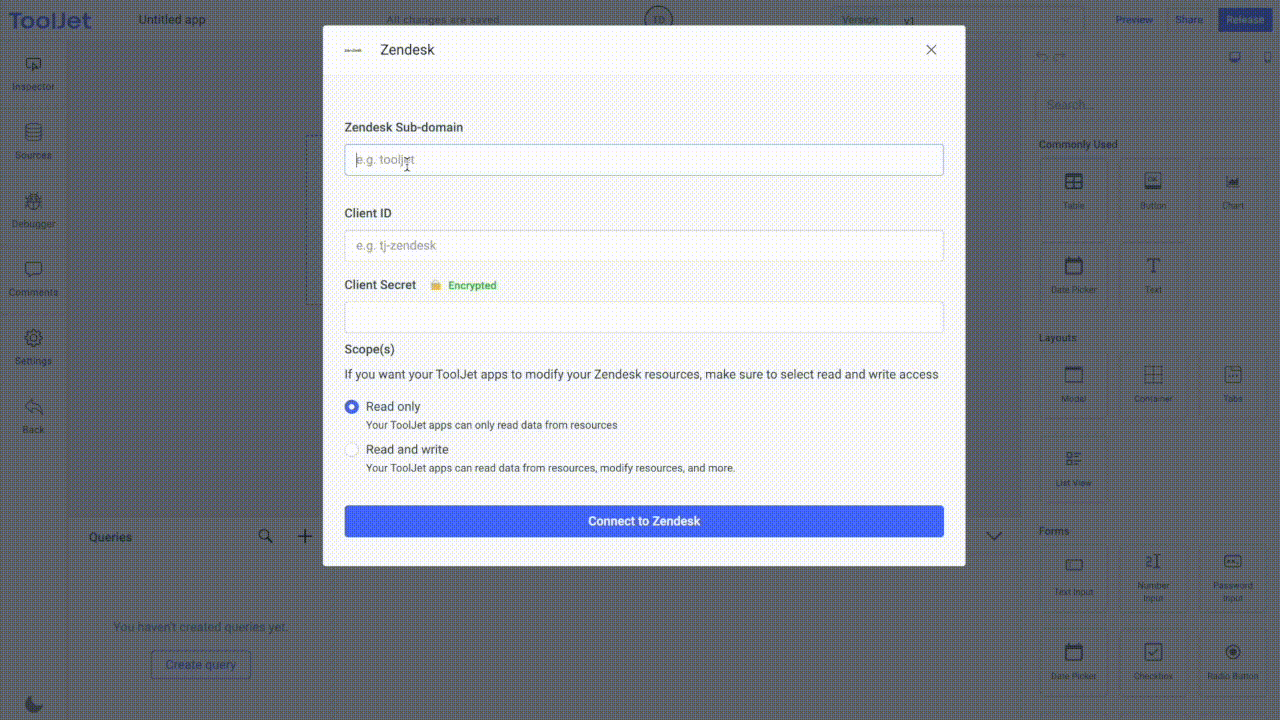
Operations
List Tickets
Lists all the tickets in your Zendesk account.
List requested Tickets
Lists all the tickets requested by the user.
| Fields | description |
|---|---|
| User ID | The id of the user |
Show Tickets
Gets a ticket's properties with the given ID, though not the ticket comments.
| Fields | description |
|---|---|
| Ticket ID | The id of the ticket |
Update Tickets
Updates a ticket's properties with the given ID.
| Fields | description |
|---|---|
| Ticket ID | The id of the ticket |
| Body | The properties and values to update. Example: {{({ "ticket": {"status": "solved"} })}} |
List Users
Lists all the users in your Zendesk account.
Get Profile
Gets a user's profile with the given ID.
| Fields | description |
|---|---|
| User ID | The id of the user |
Search Query
The Search Query uses Zendesk's Search API to return tickets, users, and organizations with defined filters. Common filters include:
type:tickettype:usertype:organizationtype:ticket organization:12345 status:open
| Fields | description |
|---|---|
| Query | The search query |