PostgreSQL
ToolJet can connect to PostgreSQL databases to read and write data.
Connection
Please make sure the host/ip of the database is accessible from your VPC if you have self-hosted ToolJet. If you are using ToolJet cloud, please whitelist our IP.
To add a new PostgreSQL database, click on the + button on data sources panel at the left-bottom corner of the app editor. Select PostgreSQL from the modal that pops up.
ToolJet requires the following to connect to your PostgreSQL database.
- Host
- Port
- Username
- Password
It is recommended to create a new PostgreSQL database user so that you can control the access levels of ToolJet.
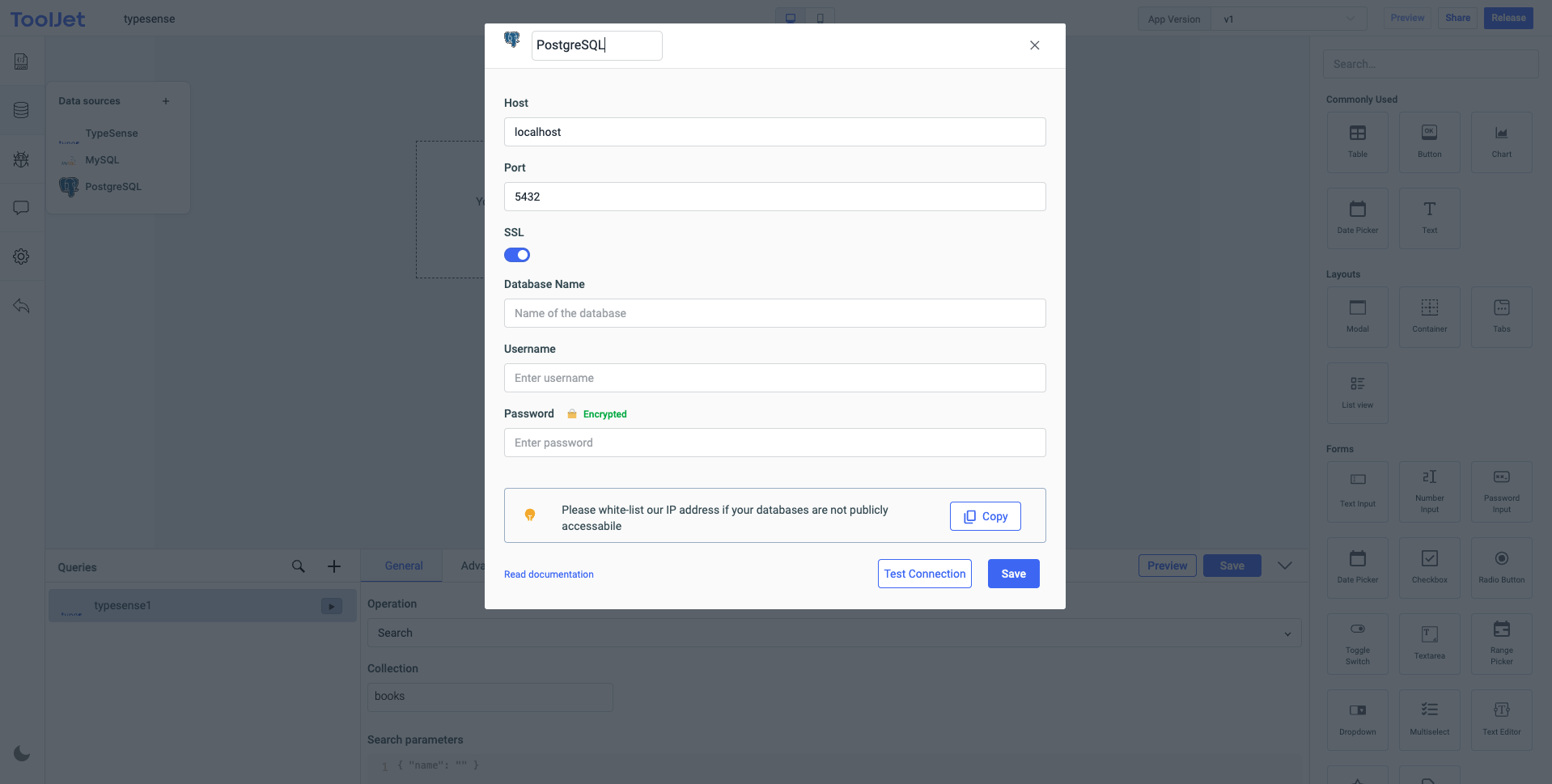
Click on Test connection button to verify if the credentials are correct and that the database is accessible to ToolJet server. Click on Save button to save the data source.
Querying PostgreSQL
Click on + button of the query manager at the bottom panel of the editor and select the database added in the previous step as the data source. PostgreSQL query editor has two modes, SQL & GUI. SQL mode can be used to write raw SQL queries and GUI mode can be used to query your PostgreSQL database without writing queries.
SQL mode
Select SQL mode from the dropdown and enter the query in the editor. Click on the run button to run the query.
NOTE: Query should be saved before running.
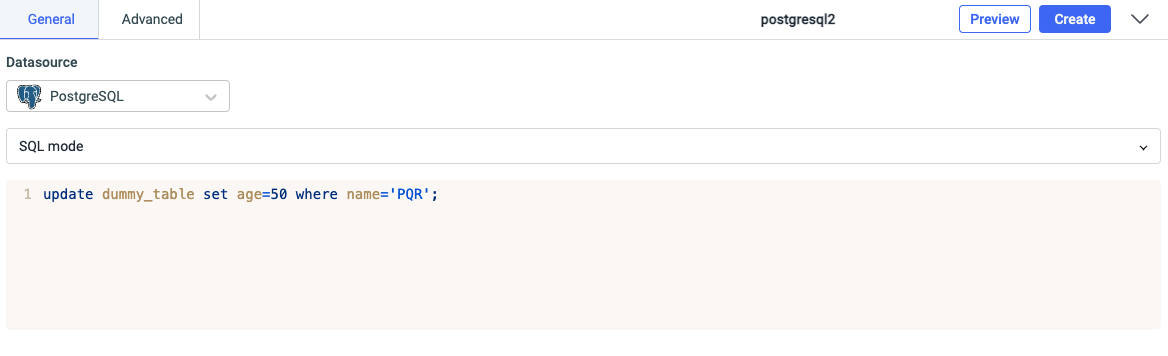
GUI mode
Select GUI mode from the dropdown and then choose the operation Bulk update using primary key. Enter the Table name and Primary key column name. Now, in the editor enter the records in the form of an array of objects.
Click on the run button to run the query. NOTE: Query should be saved before running.
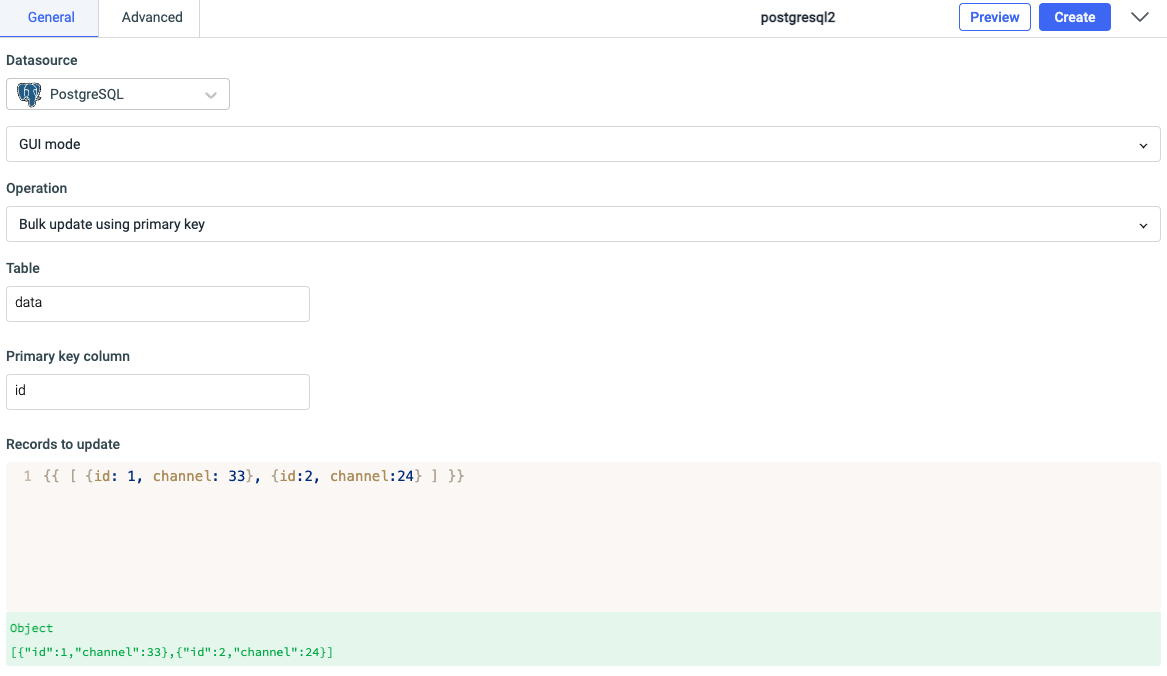
Query results can be transformed using transformations. Read our transformations documentation to see how: link