MS SQL Server / Azure SQL databases
ToolJet can connect to MS SQL Server & Azure SQL databases to read and write data.
Connection
Please make sure the host/ip of the database is accessible from your VPC if you have self-hosted ToolJet. If you are using ToolJet cloud, please whitelist our IP.
To add new MS SQL Server / Azure SQL database, click on the '+' button on data sources panel at the left-bottom corner of the app editor. Select SQL Server from the modal that pops up.
ToolJet requires the following to connect to your PostgreSQL database.
- Host
- Port
- Username
- Password
- Azure - Select this option if you are using Azure SQL databases.
It is recommended to create a new database user so that you can control the access levels of ToolJet.
Click on 'Test connection' button to verify if the credentials are correct and that the database is accessible to ToolJet server. Click on 'Save' button to save the data source.
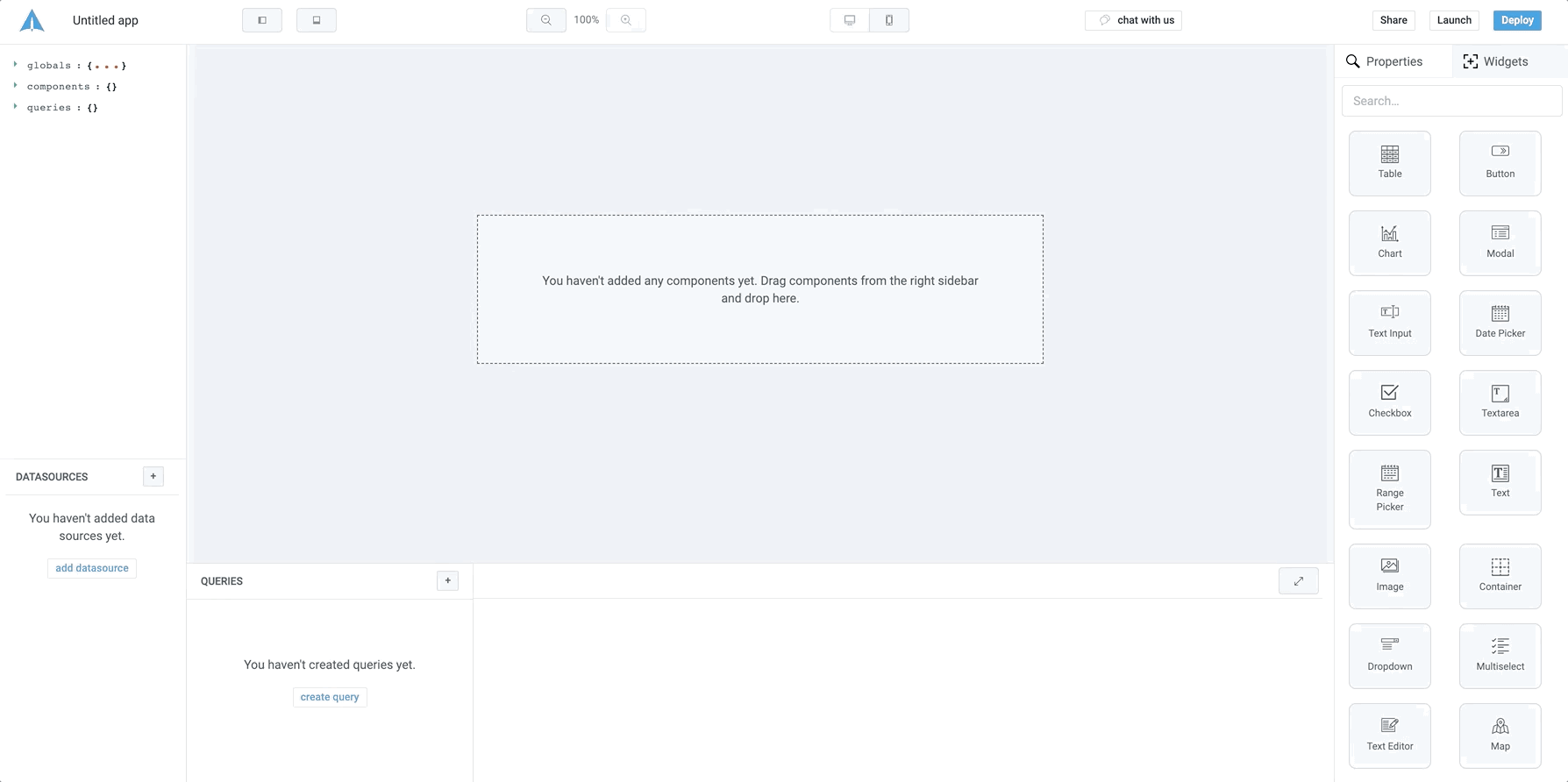
Querying SQL Server / Azure SQL databases
Click on '+' button of the query manager at the bottom panel of the editor and select the database added in the previous step as the data source.
Click on the 'run' button to run the query. NOTE: Query should be saved before running.
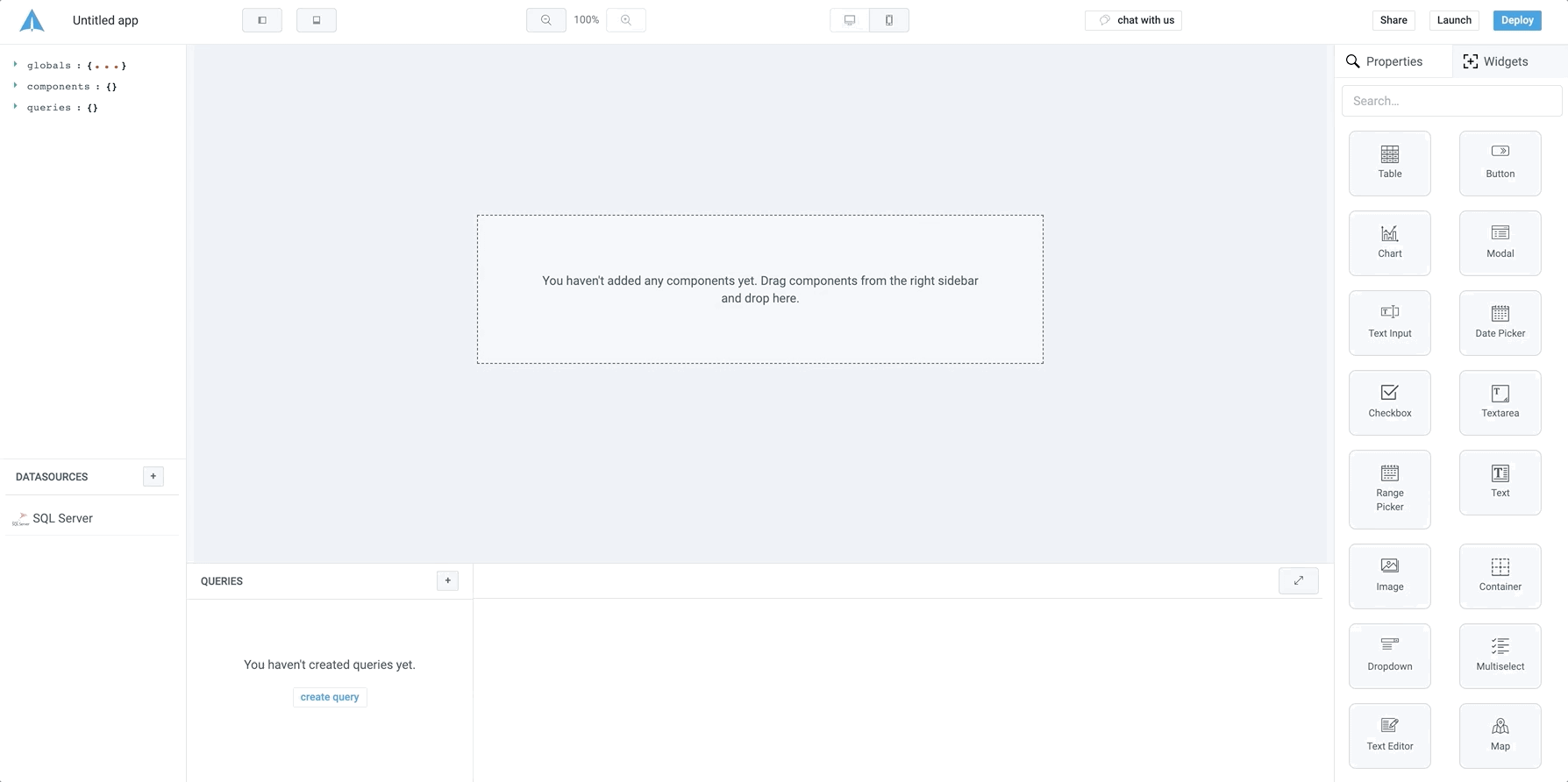
Query results can be transformed using transformations. Read our transformations documentation to see how: link