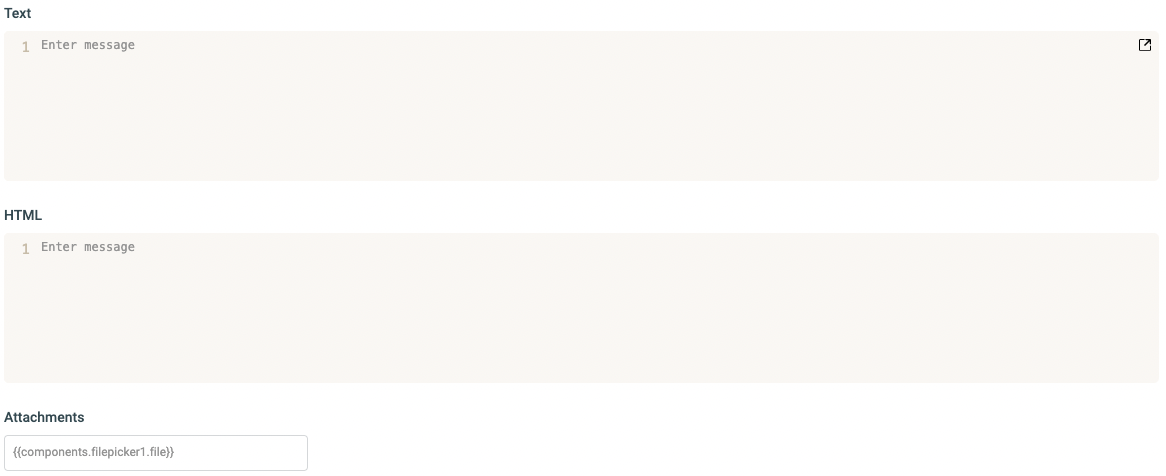SMTP
SMTP plugin can connect ToolJet applications to SMTP servers for sending emails.
Connection
A SMTP server can be connected with the following credentails:
- Host
- Port
- User
- Password
You can also test your connection before saving the configuration by clicking on Test Connection button.
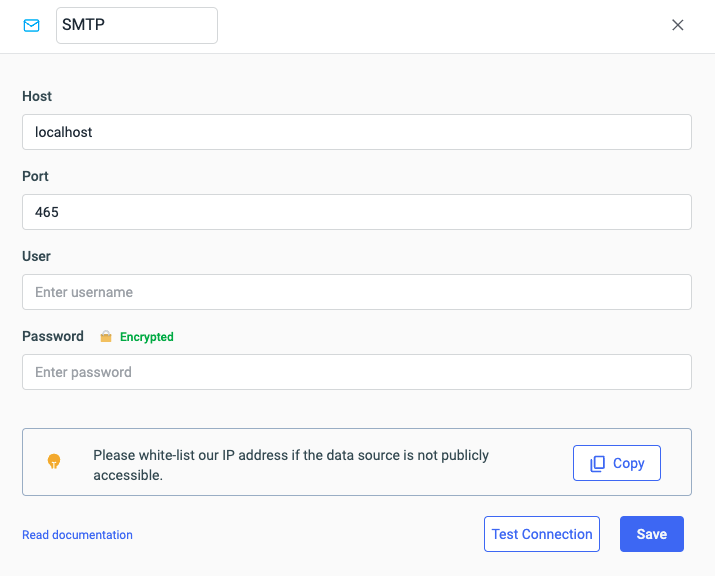
Querying SMTP
Go to the query manager at the bottom panel of the editor and click on the + button on the left to create a new query. Select SMTP from the datasource dropdown.
To create a query for sending email, you will need to provide the following properties:
- From
required: Email address of the sender - From Name : Name of the sender
- To
required: Recipient's email address - Subject : Subject of the email
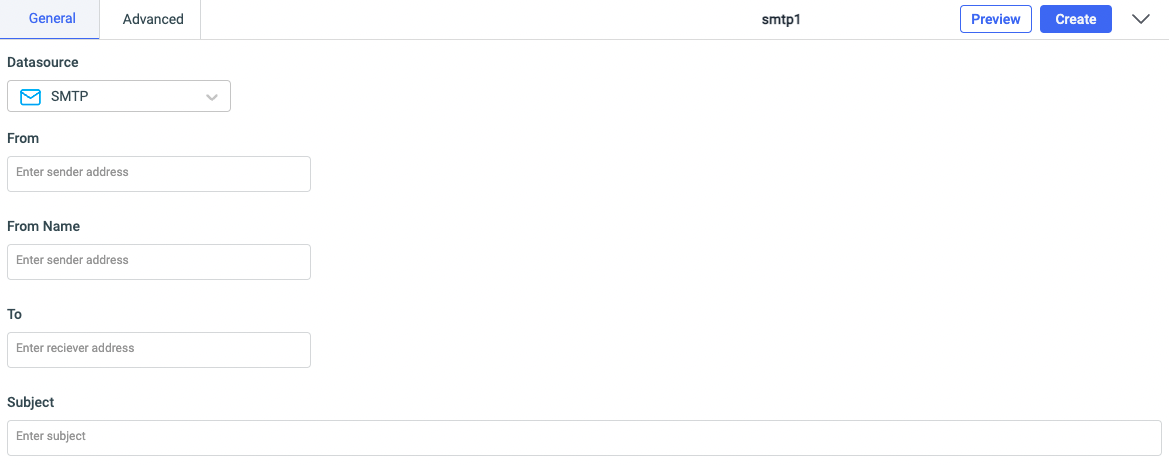
Body : You can enter the body text either in the form of
raw textorhtmlin their respective fields.Attachments : Attachments can be added to a SMTP query by referencing the file from the
File Pickercomponent in the attachments field.For example, you can set the
Attachmentsfield value to{{ components.filepicker1.file }}or you can pass an array of{{ name: 'filename.jpg', dataURL: '......' }}object to accomplish this.