Use form component
In this how-to guide, we will be building a simple application that will leverage the form component for adding a record into the database. For this guide, we will be using Google Sheet datasource to read and write data.
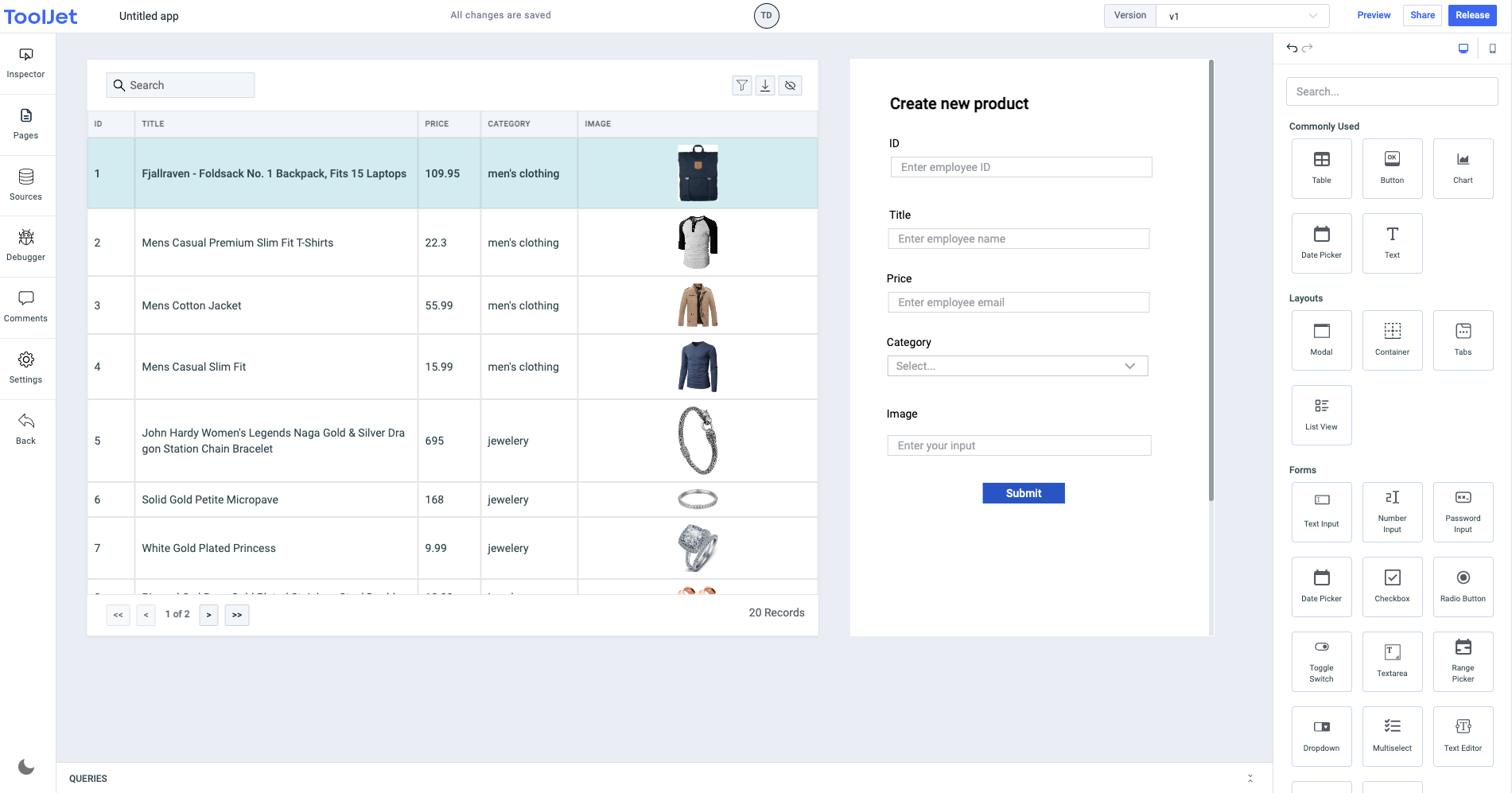
Let's connect to the datasource i.e. Google Sheets and give the
Read and Writepermission.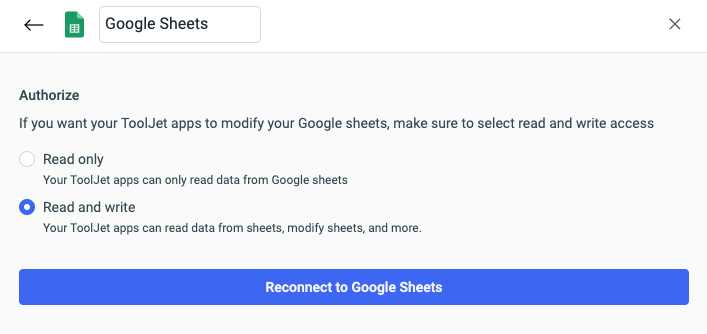
Now, drag a table on the canvas and add the form component next to it.
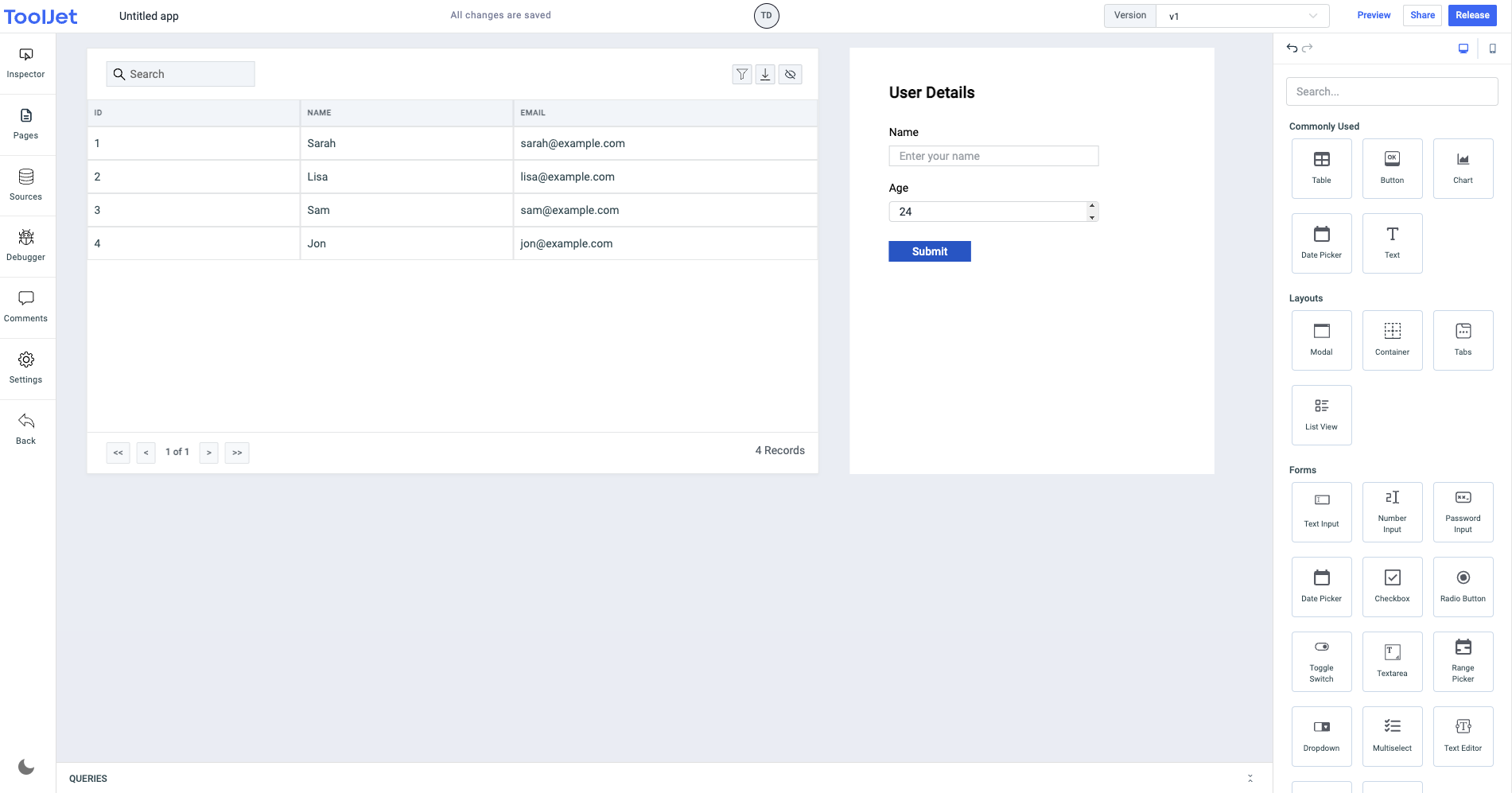
Currently, the table component is populated with the sample data that it has by default. Let's create a new query from the query panel and choose the Google Sheet datasource.
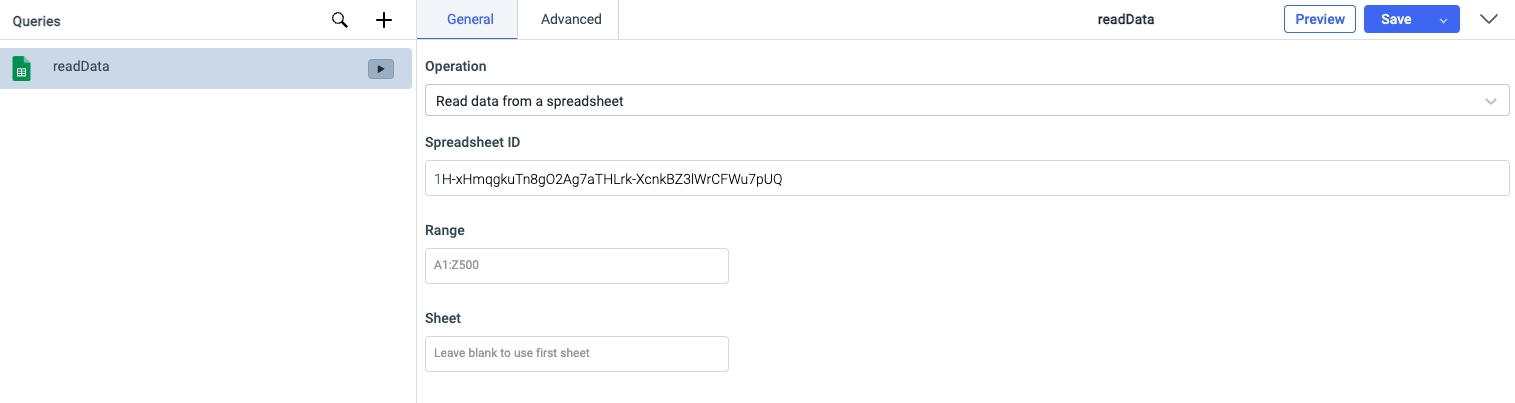
The query will read the data from the database and we will use the returned data to populate the table. Go to the table property and in the table data value enter {{queries.queryname.data}} where queryname is the name of the query that we created in previous step.
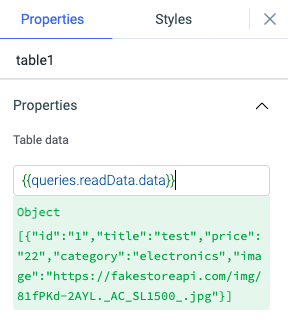
let's go to the form and add the components inside it required for adding a record into the database.
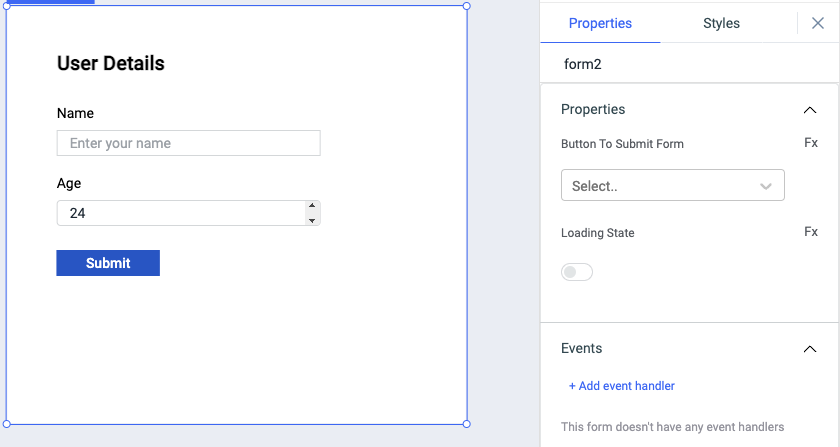
Since our database record has five fields Id, Title, Price, Category and Image we will add the components in the form for the same. The form already comes with a Submit button so we don't have to add that. For Id, Title, and Image we will use text-input, for Price we will use number-input and for category we can use dropdown components.
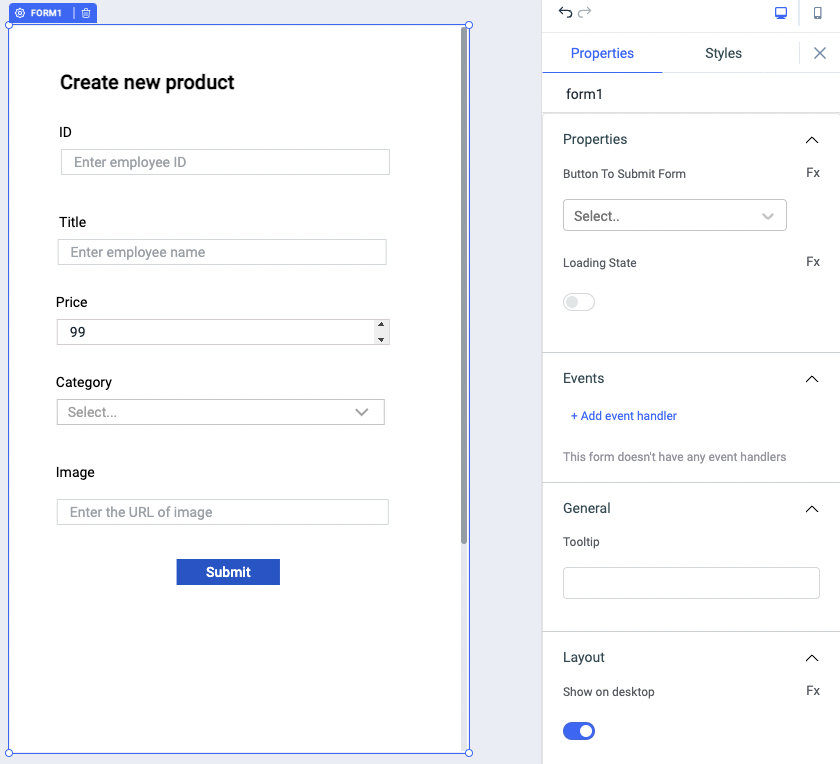
Before editing the form properties, let's make a few changes in the components that we have added inside it. First edit the property of the number input and set the default value, maximum and minimum value, and then edit the dropdown component and set the option values and option labels.
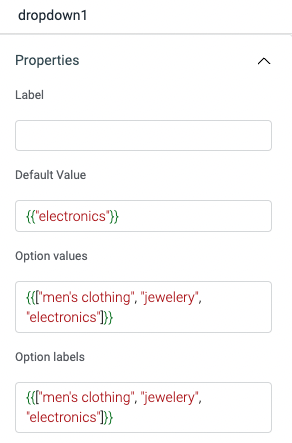
Now, we can edit the properties of the form component. Go to its properties, in Button To Submit Form select the button1 that was already there on the form. Go to event handler, and for On submit event we will run the query that will get the data from the form and will store into the database.
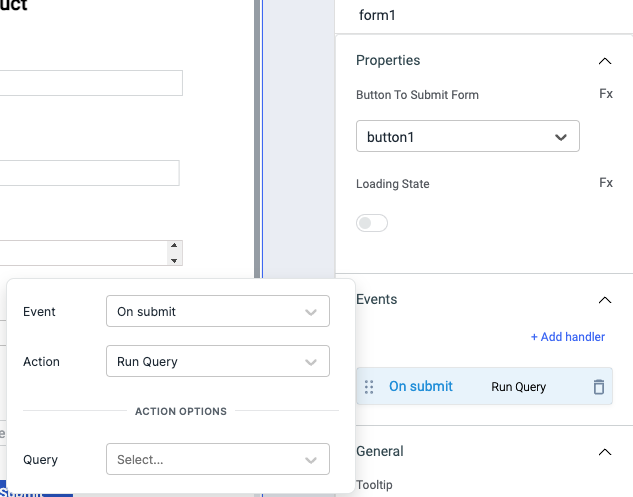
Let's create a query that will get the data from the form and add a record in the sheet. Create a new google sheeet query and from the operation choose Append data to a spreadsheet
[
{
"id":"{{components.form1.data.textinput1.value}}",
"title":"{{components.form1.data.textinput2.value}}",
"price":"{{components.form1.data.numberinput1.value}}",
"category":"{{components.form1.data.dropdown1.value}}",
"image":"{{components.form1.data.textinput4.value}}"
}
]Once done, save the query and add it to the Form's event handler.
Now, this application can be used to load the data from the Google Sheet and the form can be used to append more records to the sheet.
- Make sure to enable Run query on page load? option of the read query to populate the table everytime the app is loaded
- You can also add a event handler on the append query to run the read query when append is successful, this will update the table data when the append is done
- Learn more about the connecting Google sheet datasource and the CRUD operations available here.