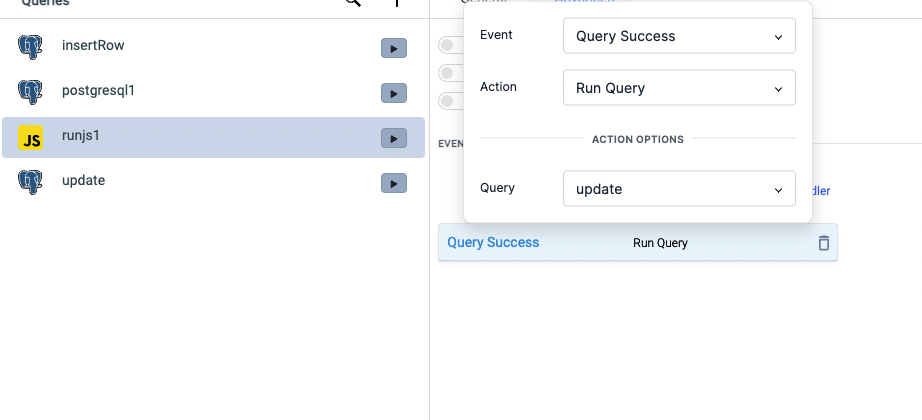Bulk update multiple rows in table
Currently, the datasources in ToolJet have operation for bulk update(GUI mode) but that only works for changes made in the single row. We will soon be adding a new operation for bulk updating the multiple rows but for now we can bulk update multiple rows by creating a Custom JS query.
In this guide, We have assumed that you have successfully connected the data source. For this guide, we will be using the PostgreSQL data source as an example database, currently, this workaround can be used only for PostgreSQL and MySQL.
1. Create a query to get the data from the database
Let's create the query that will be getting the data from the database:
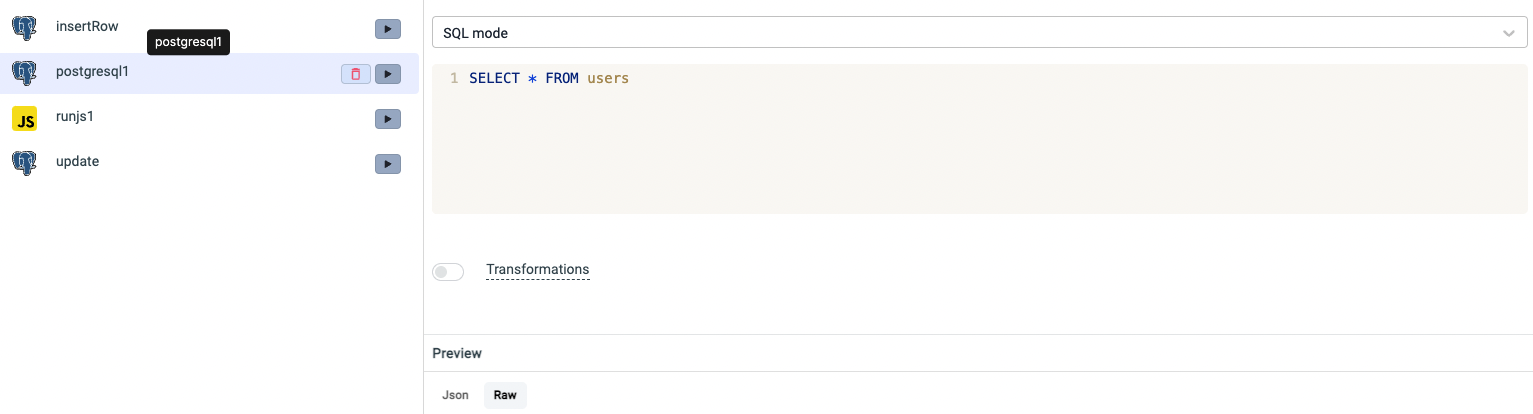
2. Display the data on the table
- Drag a Table widget on the canvas and click on its handle to open the properties on the left sidebar
- Edit the Table data field value and enter
{{queries.postgresql1.data}}
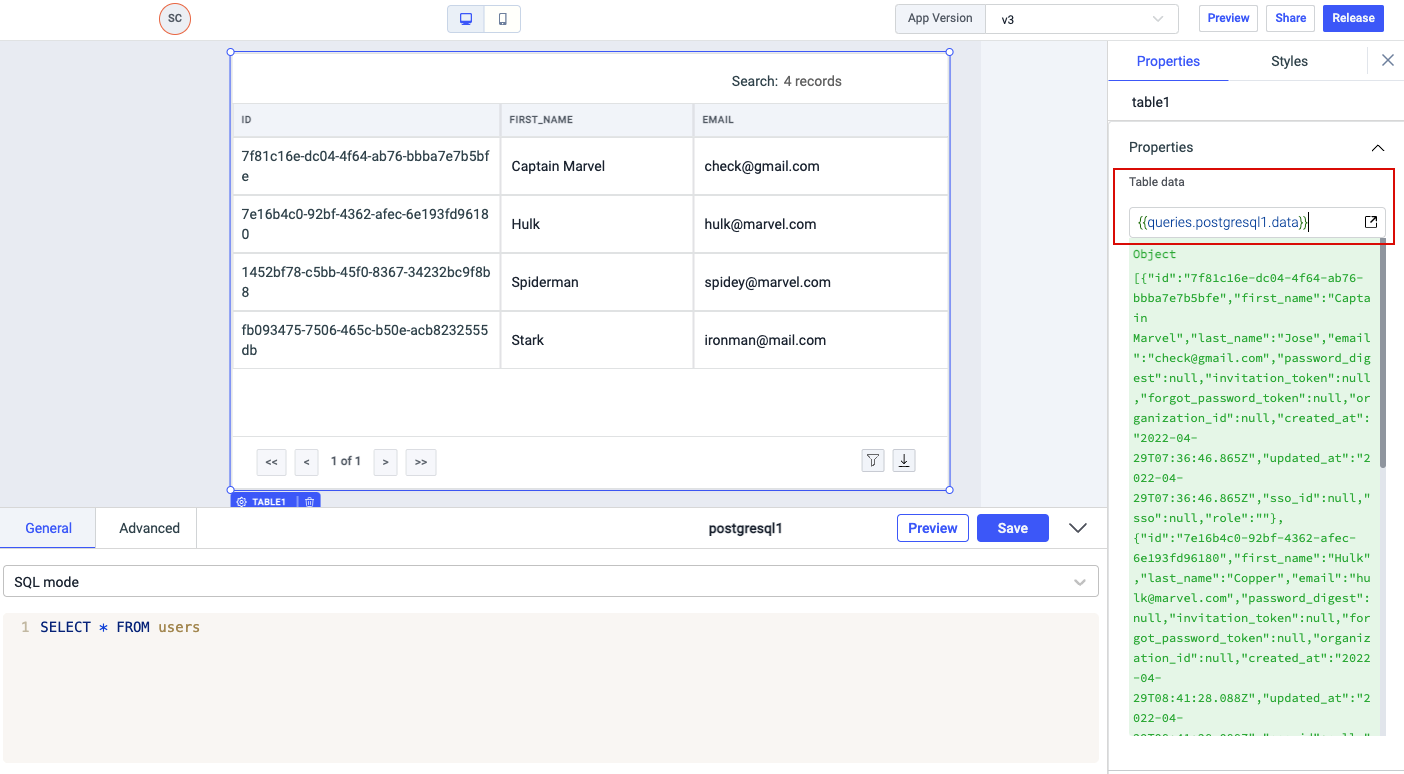
3. Make the columns editable
- Go to the Columns, Add or edit columns section and enter the Column Name that you want to display on the table and the Key name. Key is the name of the column in your database.
- Enable the toggle for Make editable for the columns that you want to be editable.
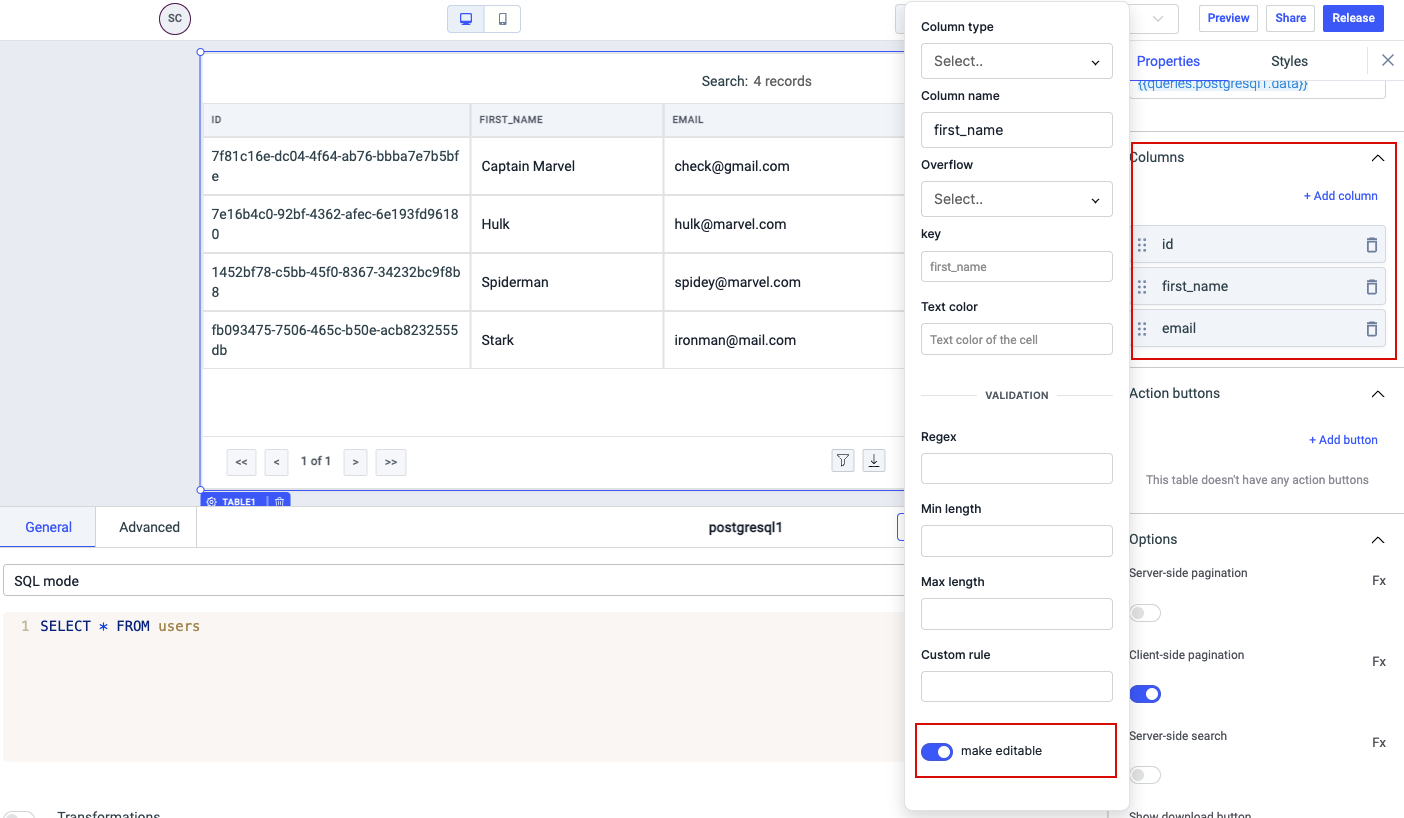
4. Enable bulk update options for table widget
- Go to the Options section and enable the Show update buttons. Enabling this will add two buttons - Save Changes and Discard Changes at the bottom of the table, only when any cell in the table is edited.
- You can also enable highlight selected row.(Optional)
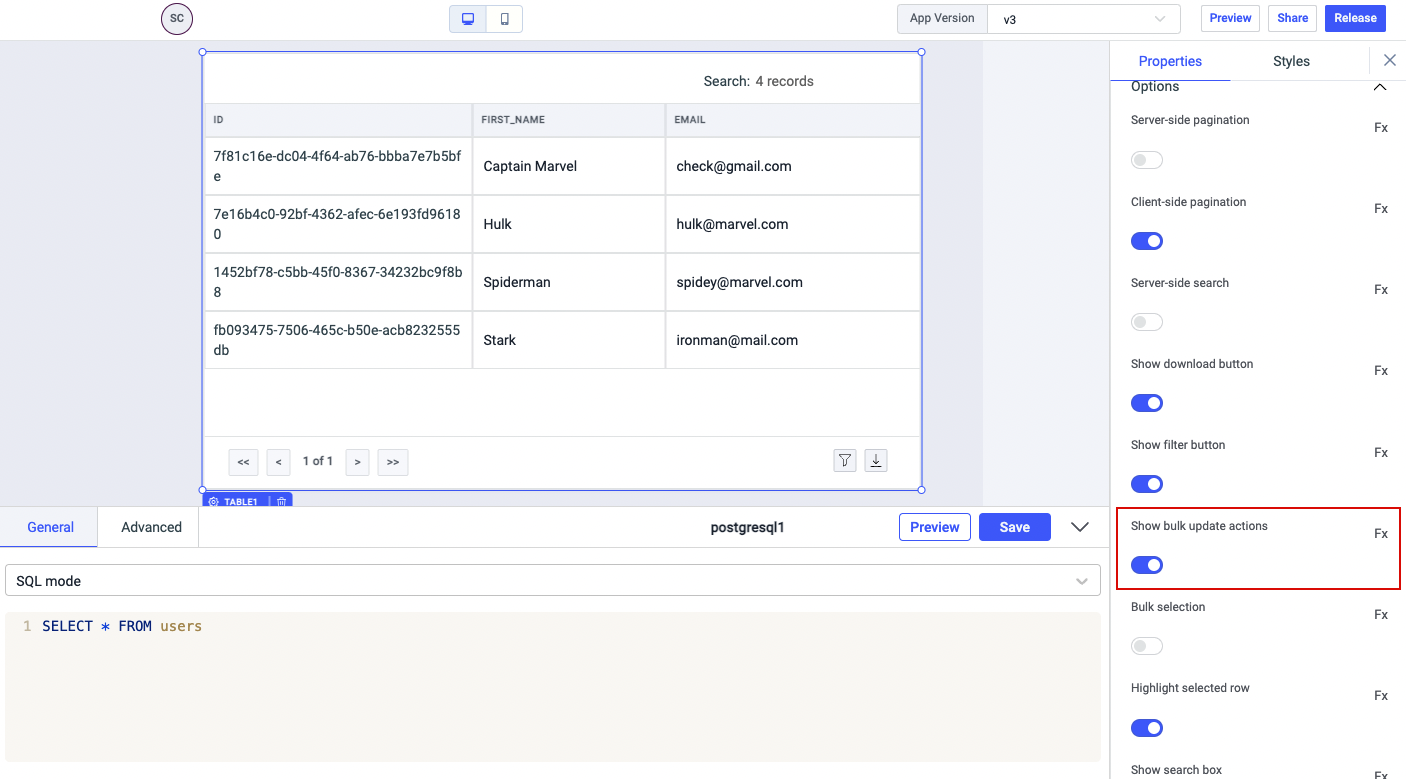
5. Create a Custom JS query
We will create a new Custom JS query(runjs1) that will generate SQL query for updating multiple rows.
const uniqueIdentifier = "id"
const cols = Object.values(components.table1.changeSet).map((col, index) => {
return {
col: Object.keys(col),
[uniqueIdentifier]: Object.values(components.table1.dataUpdates)[index][uniqueIdentifier],
values: Object.values(col),
};
});
const sql = cols.map((column) => {
const { col, id, values } = column;
const cols = col.map((col, index) => `${col} = '${values[index]}'`);
return `UPDATE users SET ${cols.join(", ")} WHERE id = '${id}';`;
});
return sql
Here the Unique identifier is id, this is the column name that is used to identify the row in the database. Update the Unique identifier if you are using a different column name.
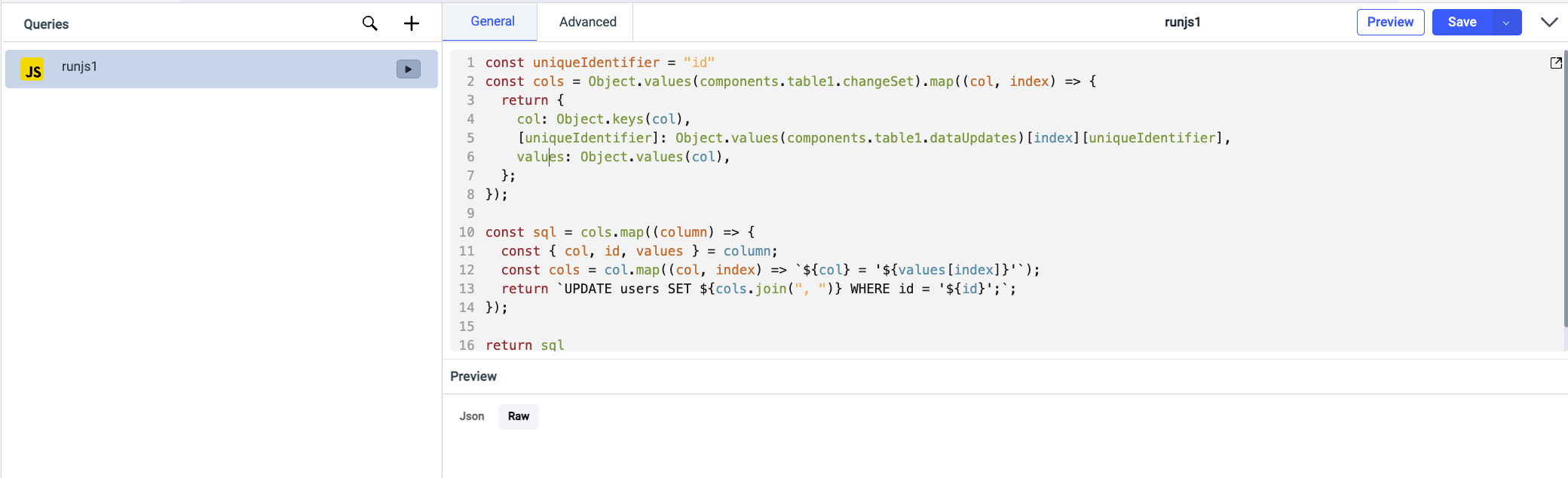
6. Create an Update query
Let's create a new PostgreSQL query and name it update. In SQL mode, enter {{queries.runjs1.data.join(' ')}} and Save it.
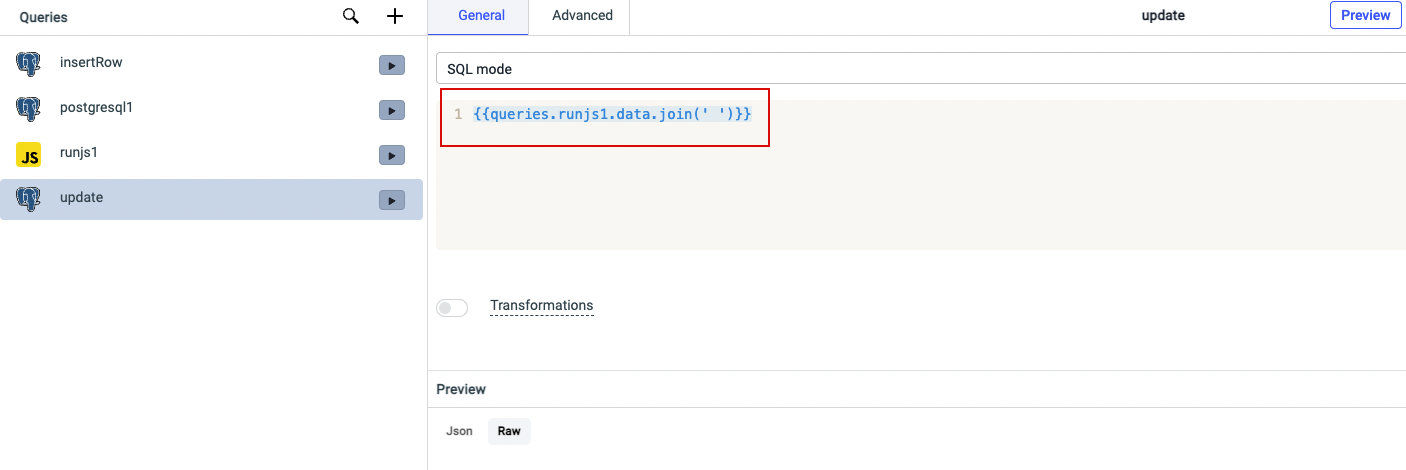
7. Creating a flow for queries
- Click on the handle of the Table widget to open its properties
- Go to the Events, and add a handler
- Select Bulk Update in Events, Run Query in Actions, and then select the runjs1 query in Query. Now whenever a user will edit the table and hit the Save Changes button runjs1 will run.
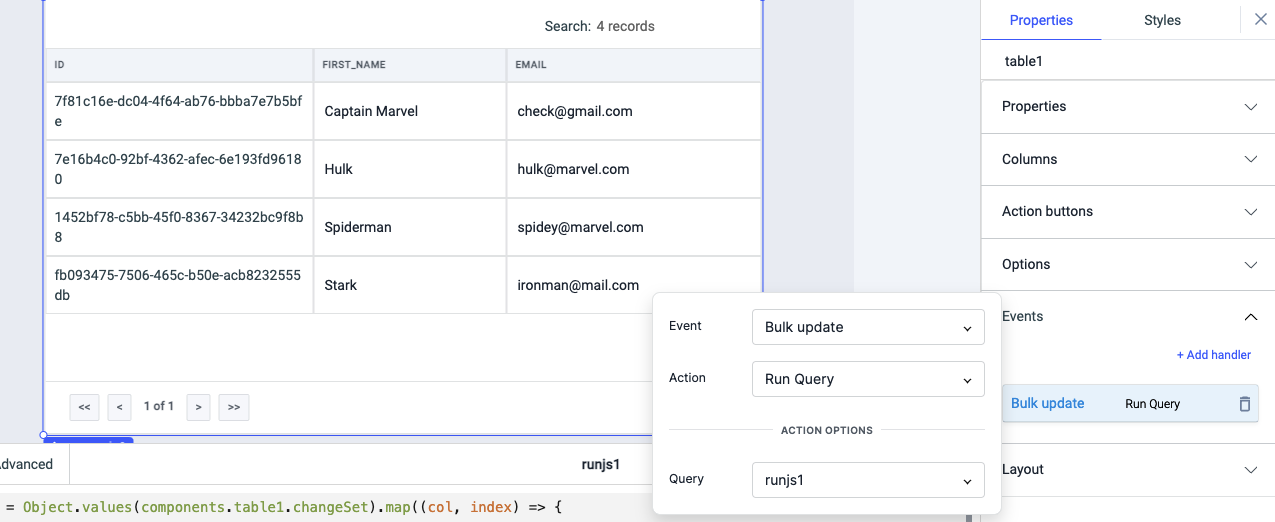
- Now, go to the Advanced tab of runjs1 and add a handler to run update query for Query Success Event. Now whenever the runjs1 query will be run - the update operation will be performed on the database.