Run JavaScript code
You can write custom JavaScript code to interact with components and queries. To do that, you just need to create a new query and select Run JavaScript Code from the data sources dropdown.
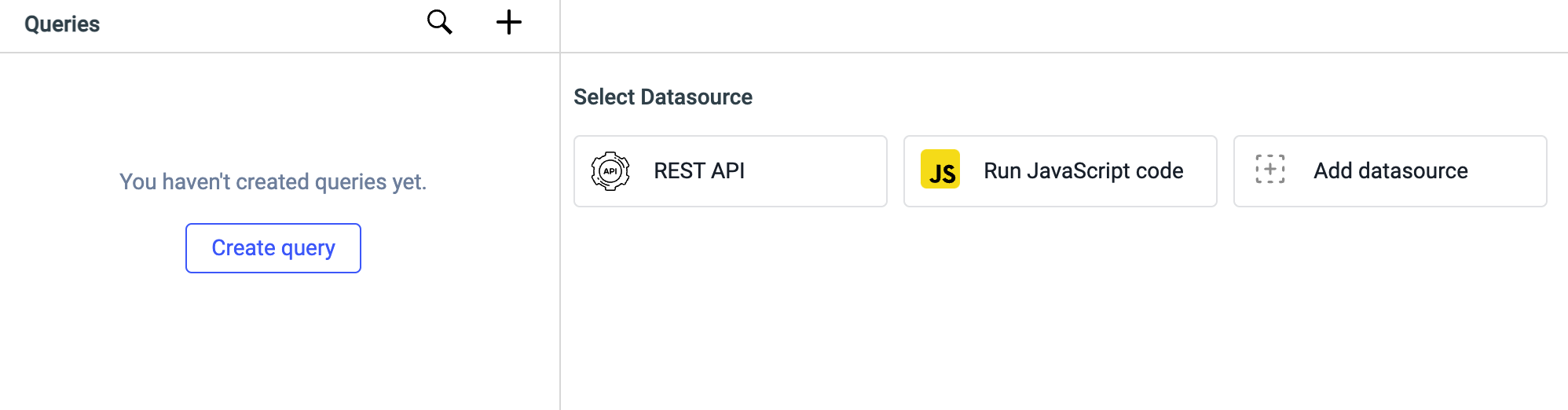
Example: Displaying random number
- Let's drag a button and a text widget inside a container widget.
- Click on the
+on the query panel to create a query and select Run JavaScript code from the available datasources - Write the code in JavaScript editor and save the query:
const a = Math.floor(Math.random() * (10 - 1)) + 1;
return a;
提示
- The
returnstatement is used to end the code and the value specified to thereturnstatement will be stored in thedataproperty of the query. ex:{{queries.runjs1.data}} - You cannot use
console.login Run JavaScript code
- Let's edit the properties of widgets:
- Add an event handler to the button - Select On Click event, Run Query action, and select the
runjs1query that we created. This will run the JavaScript code every time the button is clicked. - Edit the property of text widget - In the text field enter Random number:
{{queries.runjs1.data}}. It will display the output as Random number: result from JS code
- Add an event handler to the button - Select On Click event, Run Query action, and select the
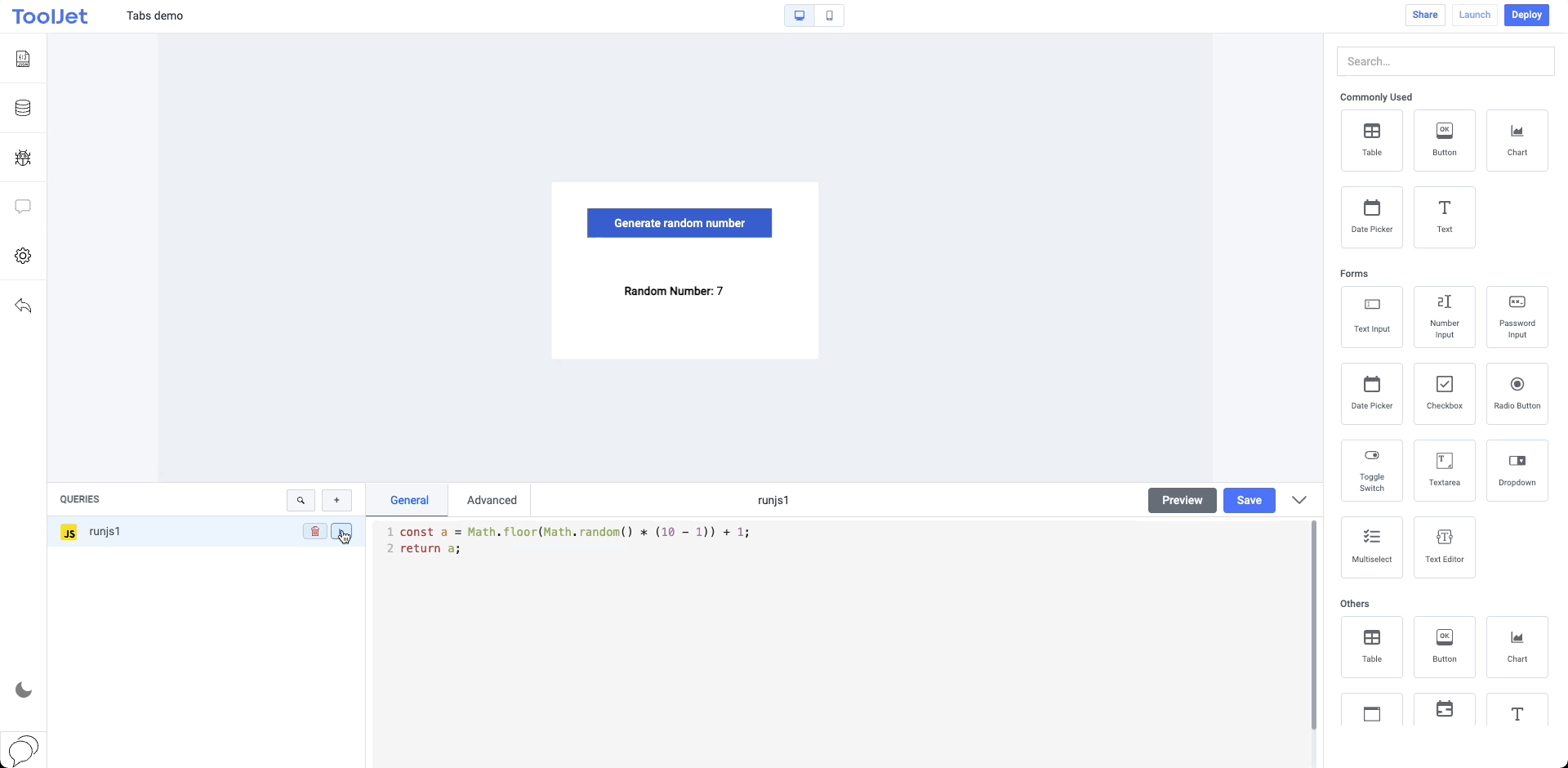
You can also write custom JavaScript code to get the data from External APIs and manipulate the response for graphical representation. Here's the tutorial on how we used custom JavaScript code to build an app using GitHub API.
Libraries
ToolJet allows you to internally utilize these libraries:
| Name | Documentation |
|---|---|
| Moment | https://momentjs.com/docs/ |
| Lodash | https://lodash.com/docs/ |
| Axios | https://axios-http.com/docs/intro |
信息
Issues with writing custom JavaScript code? Ask in our Slack community.