Deploying ToolJet on Heroku
Follow the steps below to deploy ToolJet on Heroku:
Click the button below to start one click deployment.
On Heroku tab, you'll be asked to provide an
App nameandChoose a region. Enter the name for your deployment and select the region according to your choice.
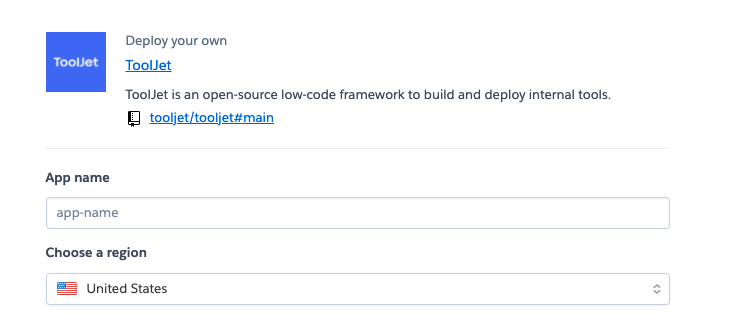
- Now let's enter the
Config varsto configure additional environment variables that are required for the installation.- LOCKBOX_MASTER_KEY: ToolJet server uses lockbox to encrypt datasource credentials. You should set the environment variable LOCKBOX_MASTER_KEY with a 32 byte hexadecimal string. If you have OpenSSL installed, you can run the command
openssl rand -hex 32to generate the key. - NODE_ENV: By default NODE_ENV is set to production.
- NODE_OPTIONS: Node options are configured to increase node memory to support app build.
- SECRET_KEY_BASE: ToolJet server uses a secure 64 byte hexadecimal string to encrypt session cookies. You should set the environment variable SECRET_KEY_BASE. If you have OpenSSL installed, you can run the command
openssl rand -hex 64to generate the key. - TOOLJET_HOST: Public URL of ToolJet installation. This is usually
https://<app-name-in-first-step\>.herokuapp.com. - TOOLJET_SERVER_URL: URL of ToolJet server installation. (This is same as the TOOLJET_HOST for Heroku deployments)
- LOCKBOX_MASTER_KEY: ToolJet server uses lockbox to encrypt datasource credentials. You should set the environment variable LOCKBOX_MASTER_KEY with a 32 byte hexadecimal string. If you have OpenSSL installed, you can run the command
Click on
Deploy appbutton at the bottom to initiate the build.After the successful build, you'll see two buttons at the bottom:
Manage AppandView. Click on theViewto open the app or click onManage Appto configure any settings.
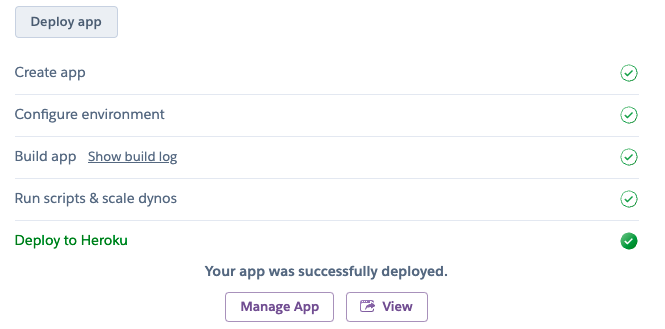
ToolJet server and client can be deployed as standalone applications. If you do not want to deploy the client on Heroku, modify package.json accordingly. We have a guide on deploying ToolJet client using services such as Firebase.
Deploying Tooljet Database
If you intend to use this feature, you'd have to set up and deploy PostgREST server which helps querying ToolJet Database.
This feature is only enabled if ENABLE_TOOLJET_DB is set to true in the Tooljet application.
Follow the steps below to deploy ToolJet Database on Heroku:
Please install Heroku CLI on your local machine. Please refer Heroku CLI installation steps here.
Create a new Heroku app using the PostgREST buildpack
1.1 Create a folder with your app name. Please give a unique name to the app.
mkdir ${YOUR_PGRST_APP_NAME}
cd $${YOUR_PGRST_APP_NAME}
git init1.2 Add PostgREST buildpack to your app.
heroku apps:create ${YOUR_PGRST_APP_NAME} --buildpack https://github.com/PostgREST/postgrest-heroku.git
heroku git:remote -a ${YOUR_PGRST_APP_NAME}Attach the Tooljet app’s PostgreSQL database your Tooljet database app
${HEROKU_PG_DB_NAMEShould be the name of the PostgreSQL created by the Tooljet app.You can get the
${HEROKU_PG_DB_NAMEof the Tooljet application from the Resources tab under Heroku Postgre attachments as shown below. (eg:${HEROKU_PG_DB_NAME = postgresql-transparent-24158).heroku addons:attach ${HEROKU_PG_DB_NAME} -a ${YOUR_PGRST_APP_NAME}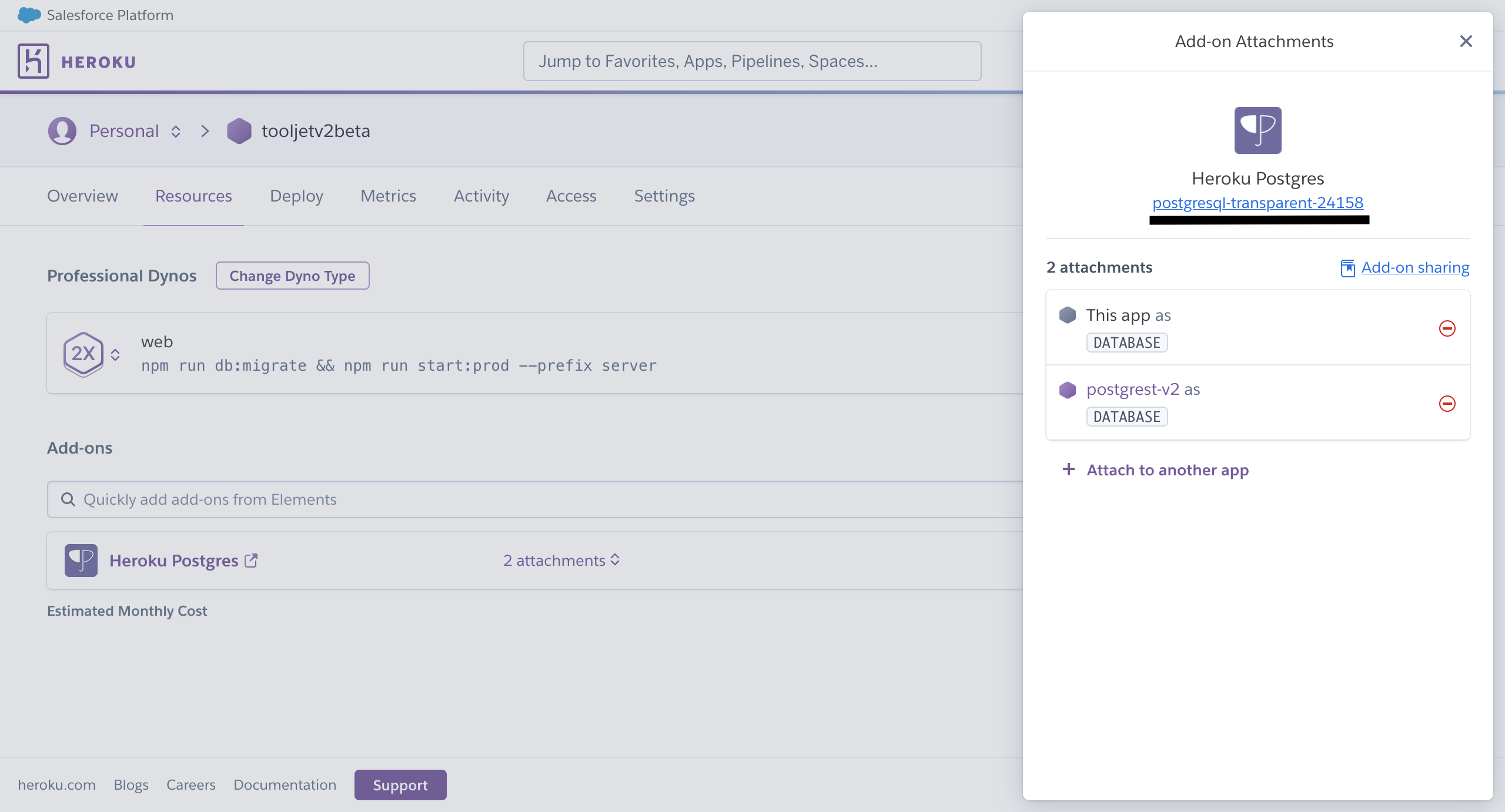
Create a Procfile
信息The Procfile is a simple text file that is named Procfile without a file extension. For example, Procfile.txt is not valid.
Please paste the below string within the Procfile file.
web: PGRST_SERVER_HOST=0.0.0.0 PGRST_SERVER_PORT=${PORT} PGRST_DB_URI=${PGRST_DB_URI:-${DATABASE_URL}} ./postgrest-${POSTGREST_VER}
Set environment variables
You can also refer environment variable here.
提示If you have openssl installed, you can run the following command
openssl rand -hex 32to generate the value forPGRST_JWT_SECRET.If this parameter is not specified then PostgREST refuses authentication requests.
heroku config:set PGRST_JWT_SECRET=
heroku config:set POSTGREST_VER=10.0.0You can also refer environment variable here.
Build and deploy your app
git add Procfile
git commit -m "PostgREST on Heroku"
git push --set-upstream heroku mainYour Heroku app should be live at
${YOUR_APP_NAME}.herokuapp.com.
- Additional environment variables for Tooljet application
Please enter the below env variables in the Tooljet application, under the setting tab. You can also refer environment variable here.