Deploying ToolJet on DigitalOcean
Now you can quickly deploy ToolJet using the Deploy to DigitalOcean button.
Deploying
Follow the steps below to deploy ToolJet on DigitalOcean:
Click on the button below to start one click deployment
A new tab will open up, sign-in to your DigitalOCean account. Once signed-in, the Create App page will open up and Resources will be already selected. Click on Next button.
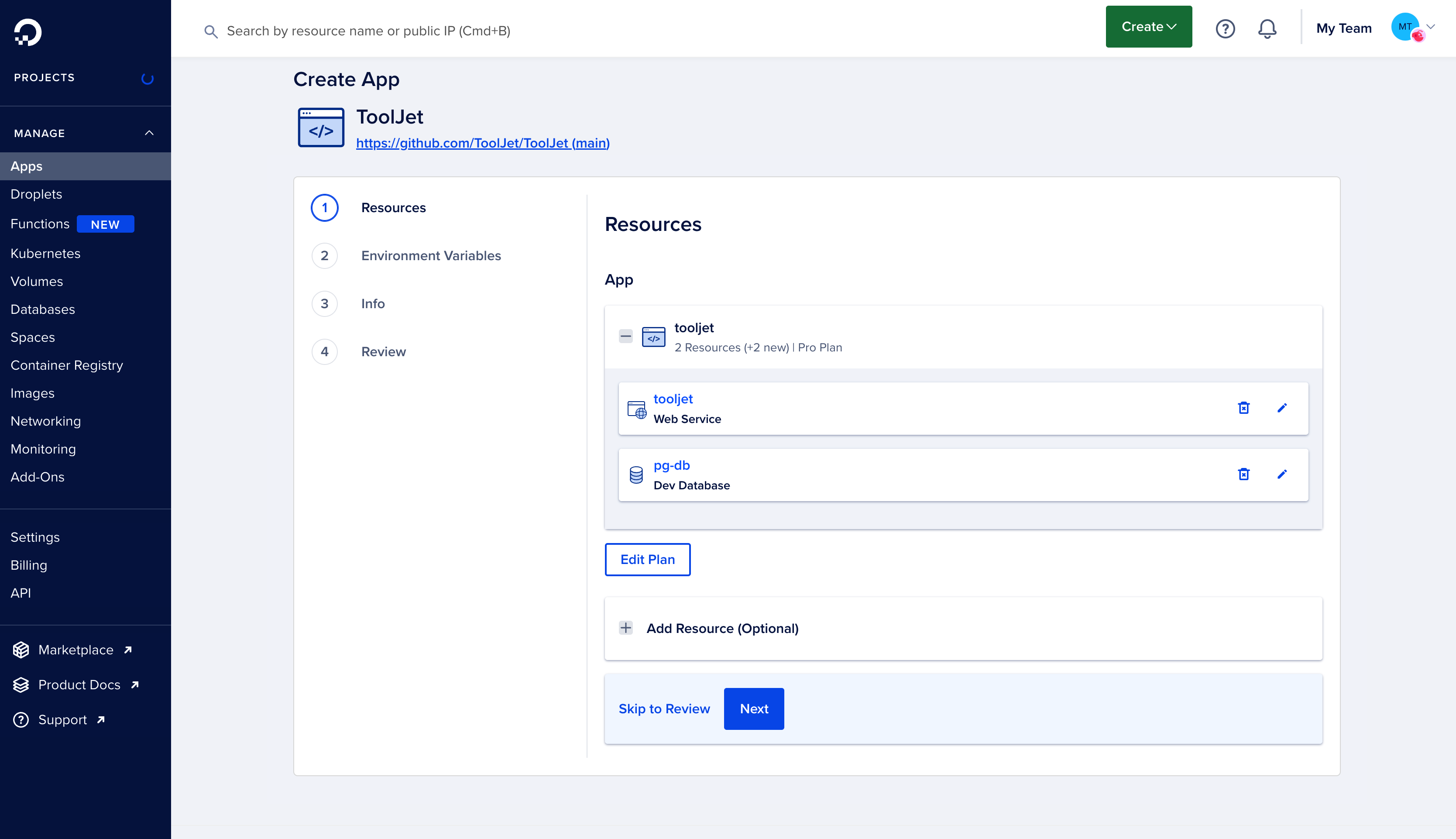
Now, on Environment Variables page you can add new variables or edit the existing ones. Check the environment variables here.
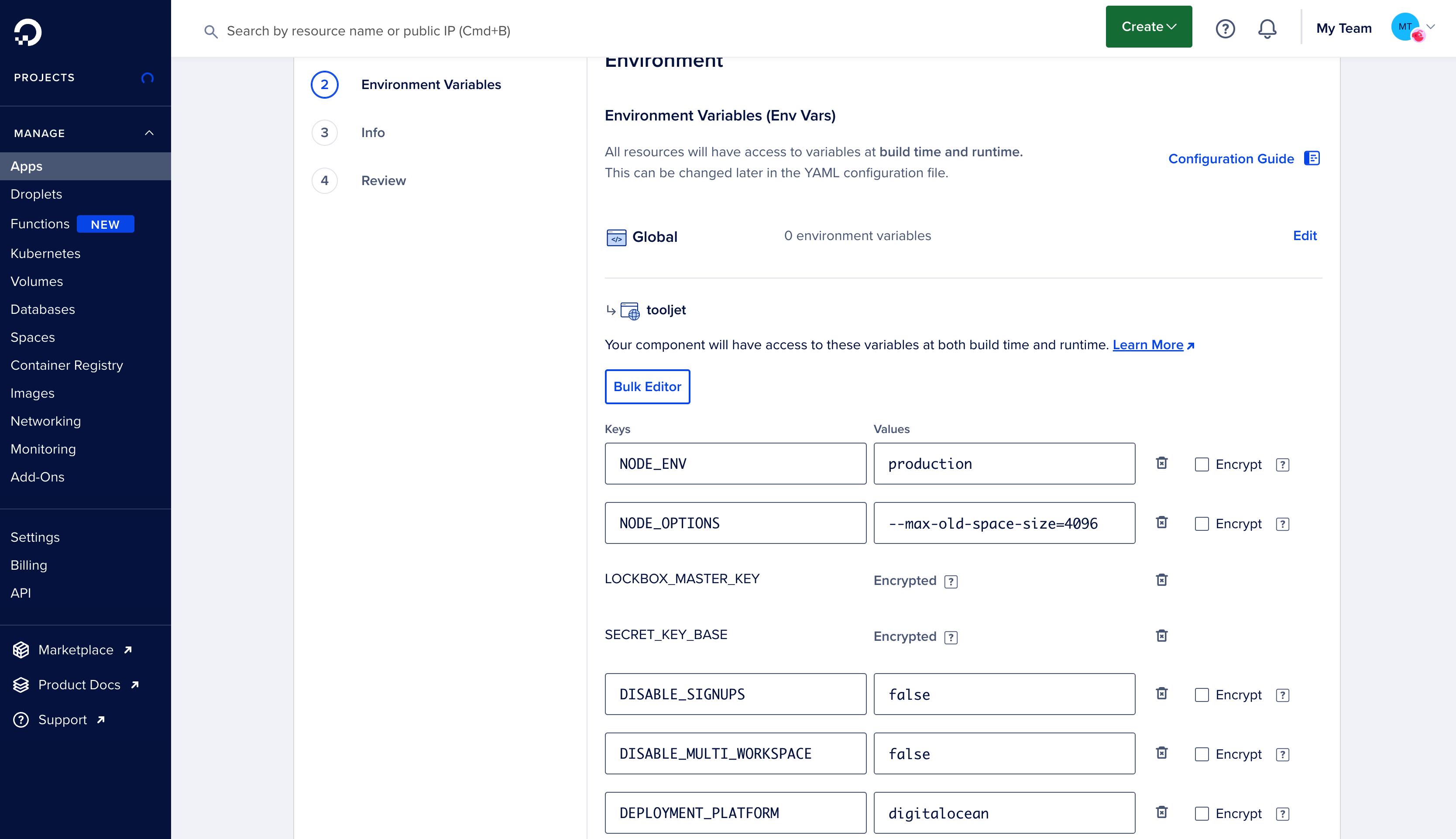
On the next page, you can change the App name, Project, and the Region.
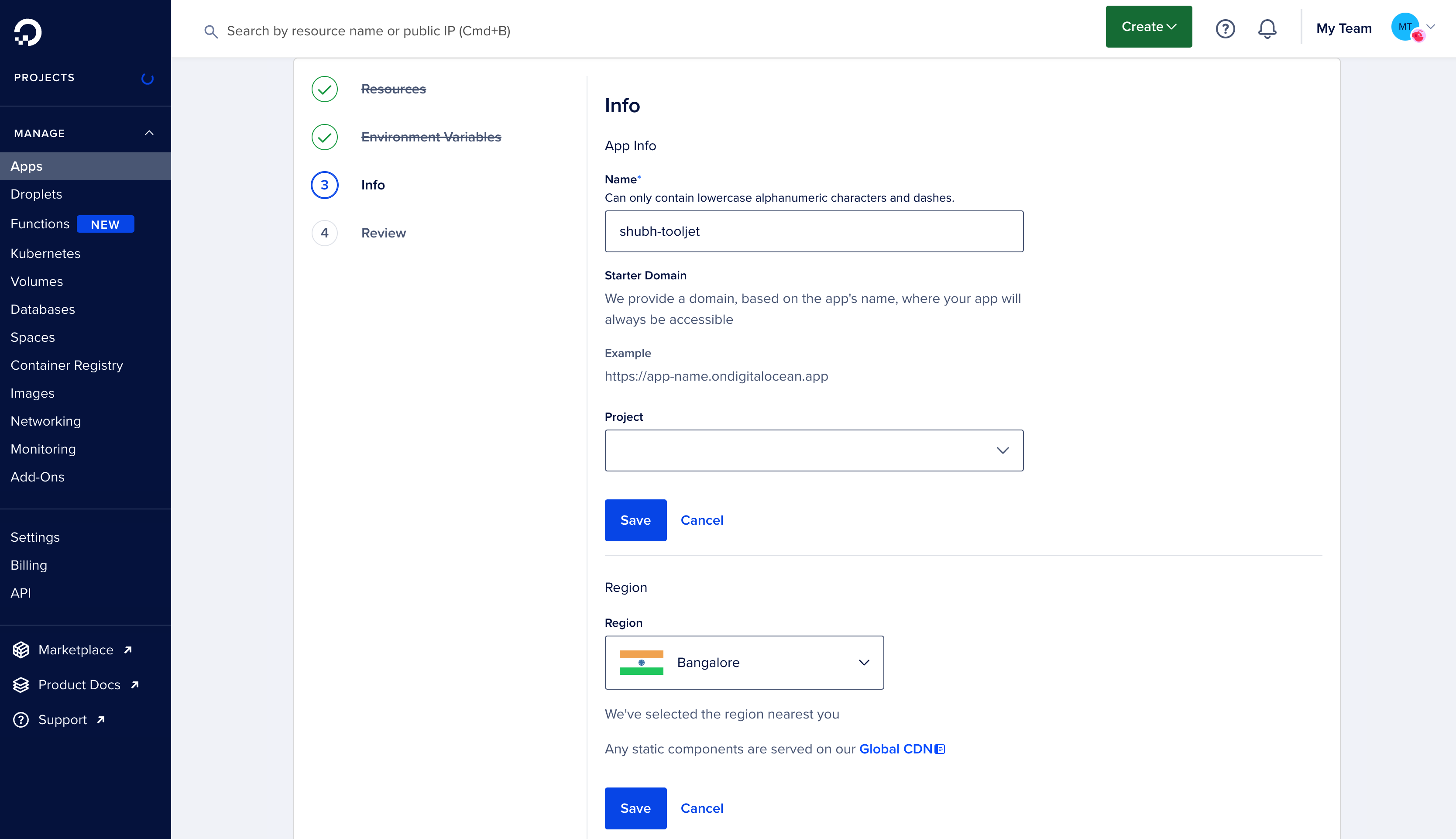
On the last page, you'll be asked to Review all the app details such that we entered before such as Resources, Environment Variables, Region, and there will also be Billing section at the end. Review all the details and click the Create Resource button.
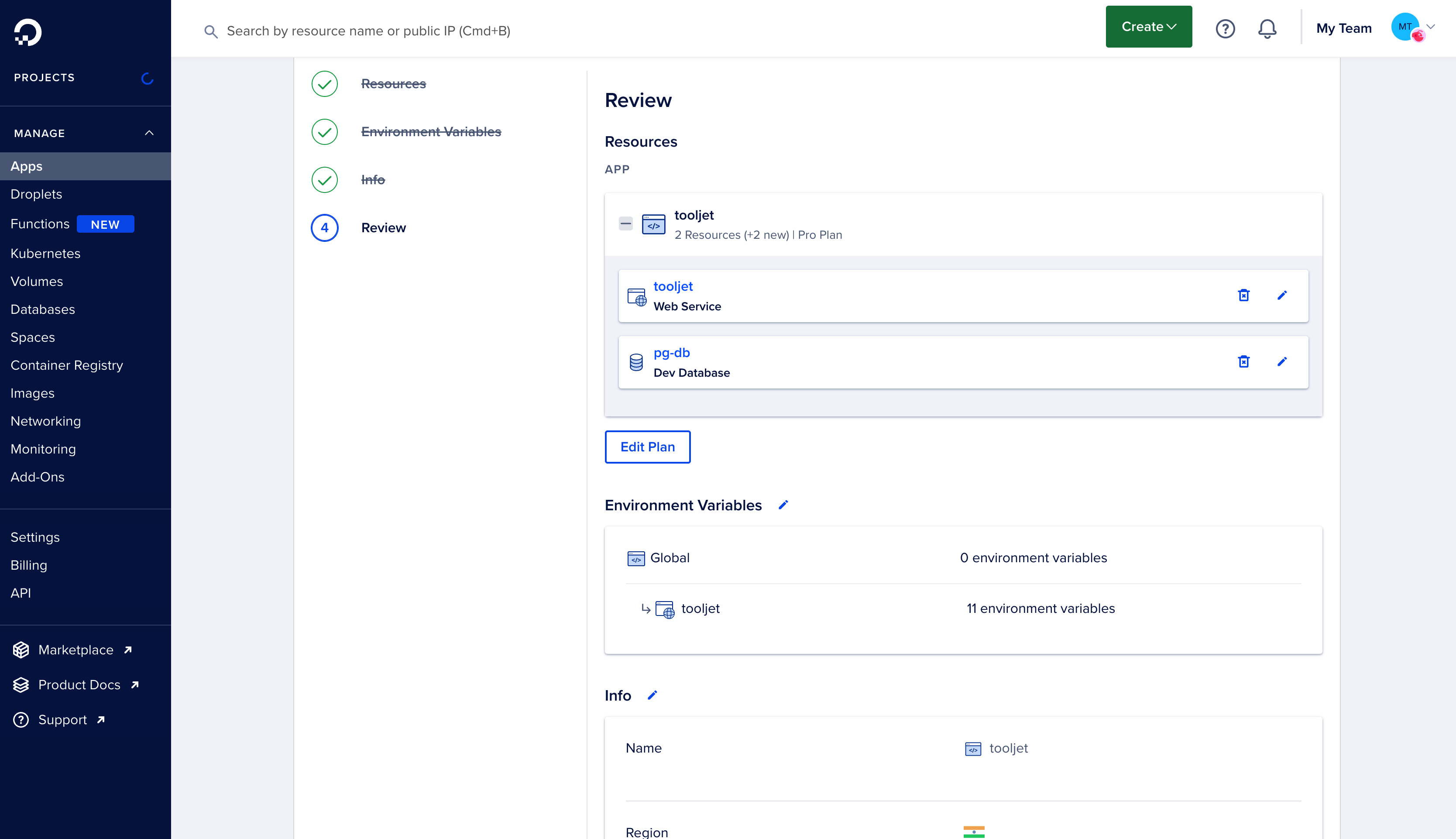
Once you click the Create Resource button, the build will begin. Once the build is complete, you'll see the resource and a URL next to it. Click on the URL to open the deployed ToolJet.
ToolJet server and client can be deployed as standalone applications. If you do not want to deploy the client on DigitalOcean, modify package.json accordingly. We have a guide on deploying ToolJet client using services such as Firebase.
Deploying Tooljet Database
If you intend to use this feature, you'd have to set up and deploy PostgREST server which helps querying ToolJet Database. You can learn more about this feature here.
Follow the steps below to deploy ToolJet Database on DigitalOcean:
If you are using dev database within ToolJet deployment, upgrade it to managed database. You could also add a separate database, if you intent use a differenet database, please refer the environment variables for additional env variables.
Create a new app for PostgREST server. You can opt for docker hub to deploy PostgREST image of version
10.1.x.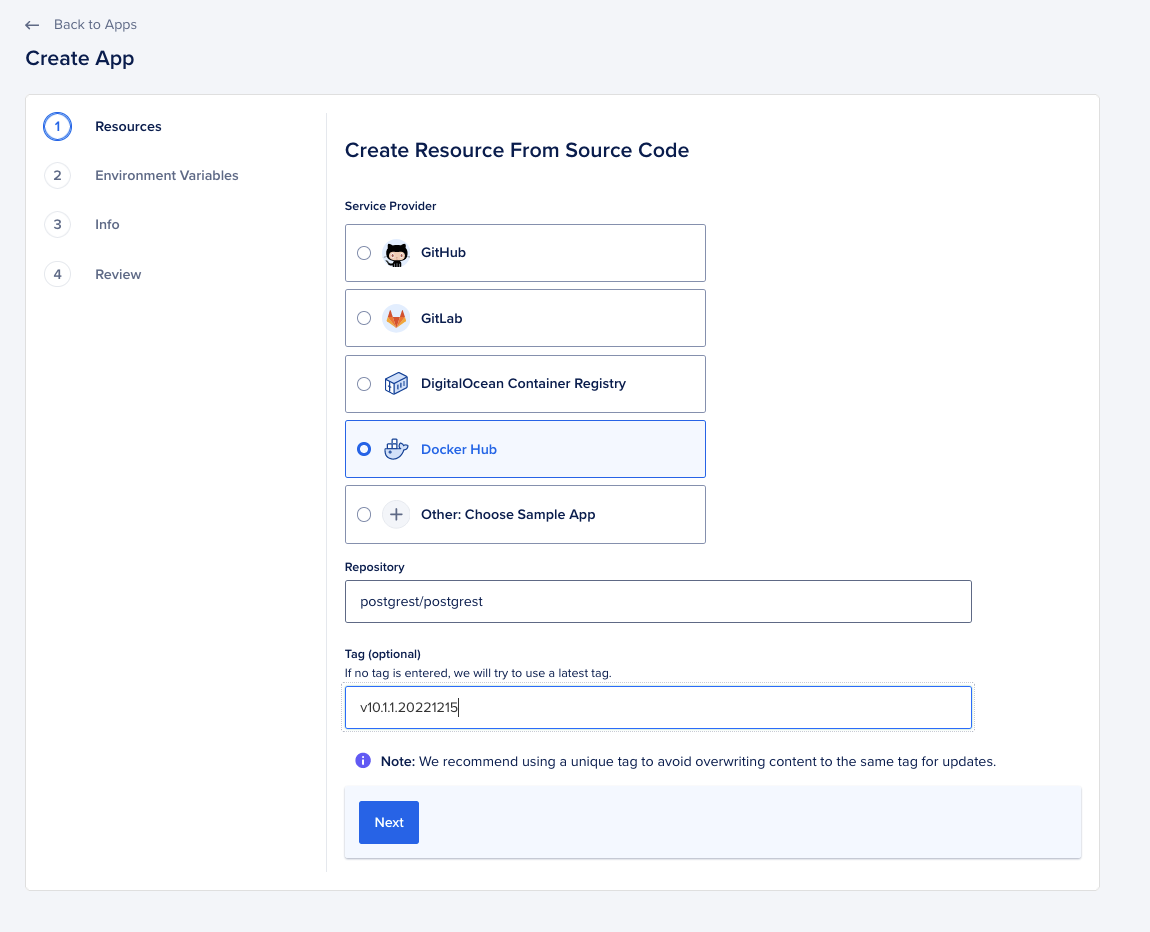
Update the environment variables for PostgREST and expose the HTTP port
3000.
Add your newly created PostgREST app to the trusted sources of your managed or separate database.
Update your existing ToolJet application deployment with environment variables required for PostgREST.