Deploying ToolJet on Amazon ECS
You should setup a PostgreSQL database manually to be used by ToolJet.
Follow the steps below to deploy ToolJet on a ECS cluster.
Setup a PostgreSQL database ToolJet uses a postgres database as the persistent storage for storing data related to users and apps.
Create a target group and an application load balancer to route traffic onto ToolJet containers. You can reference AWS docs to set it up. Please note that ToolJet server exposes
/api/health, which you can configure for health checks.备注This setup follows the old AWS UI for ECS as some options are missing on the latest experience.
Create task definition for deploying ToolJet app as a service on your preconfigured cluster.
Select Fargate as launch type compatibility.
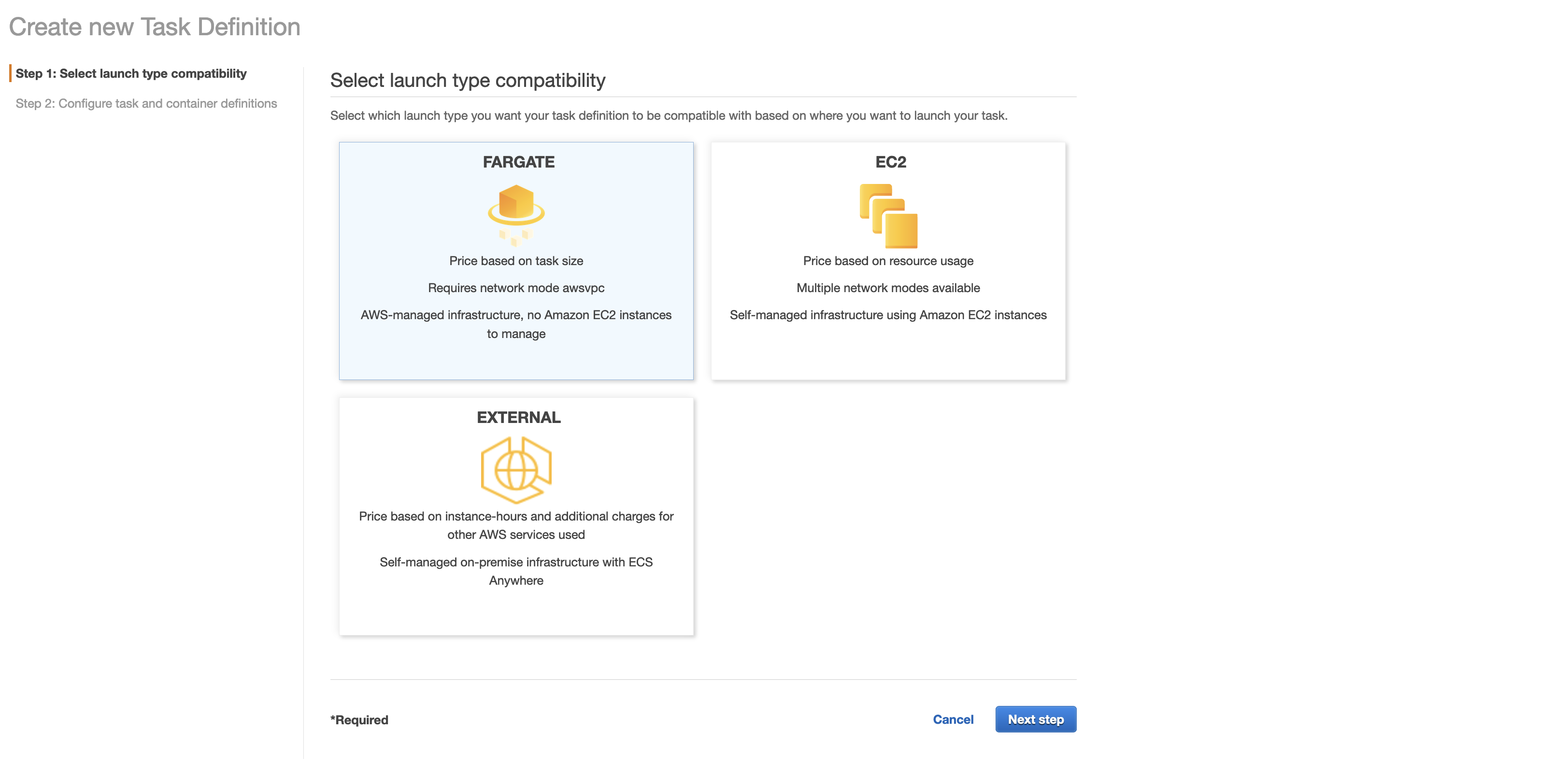
Configure IAM roles and set operating system family as Linux
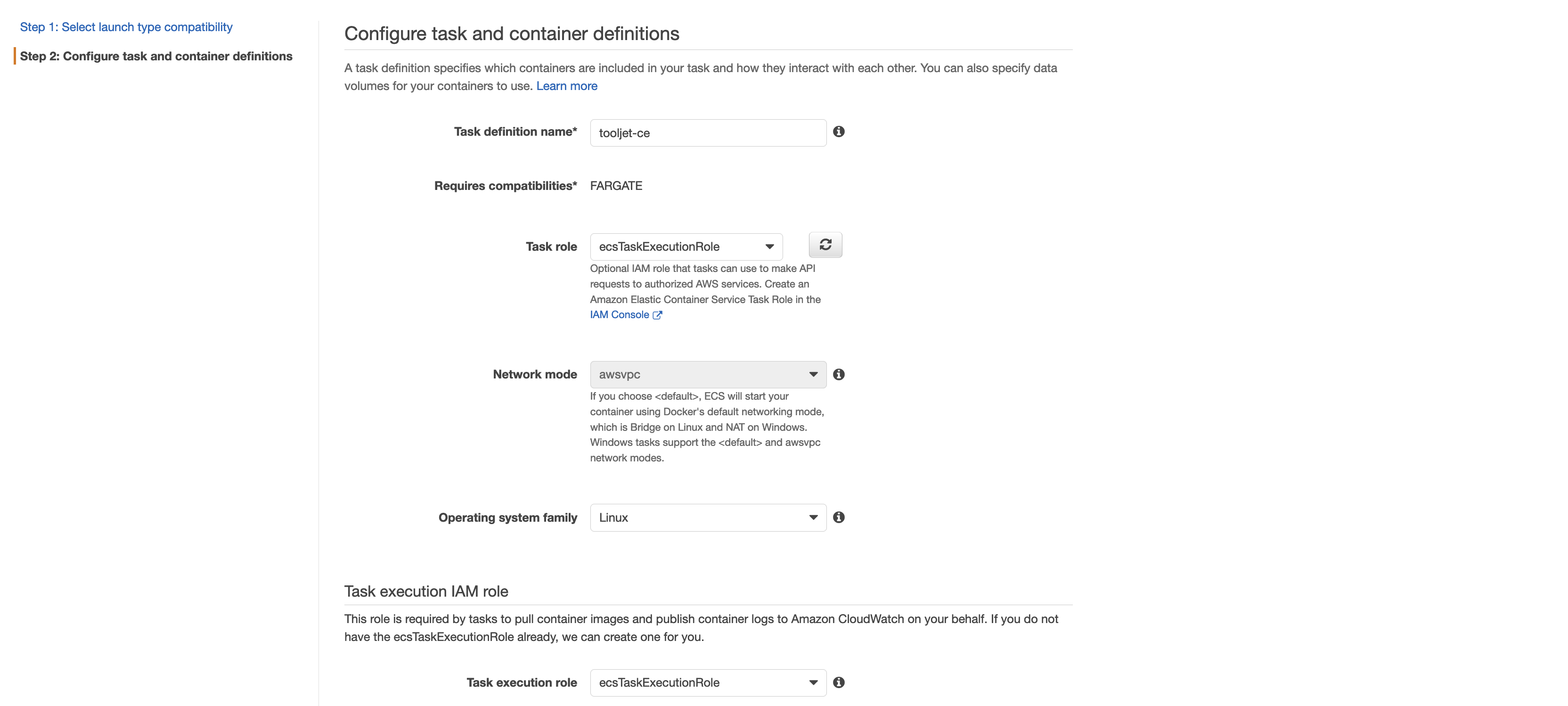
Select task size to have 3GB of memory and 1vCpu
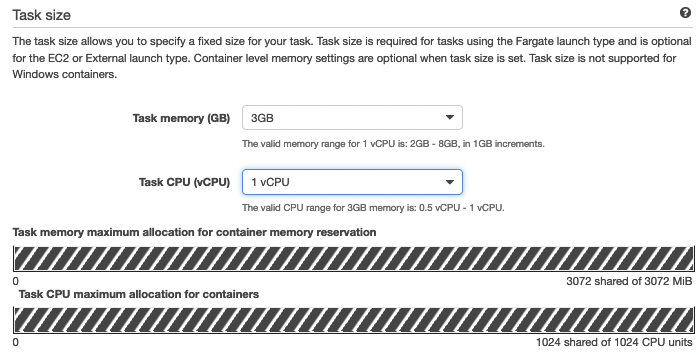
Click on add container to update container definitions
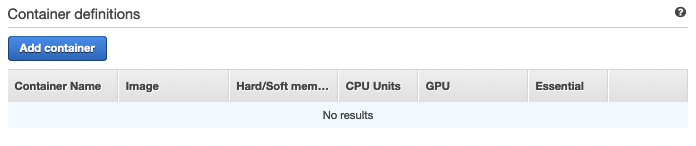
Within the add container form that is shown:
Specify your container name ex:
tooljet-ceSet the image you intend to deploy. ex:
tooljet/tooljet-ce:v1.26.0Update port mappings at container port
3000for tcp protocol.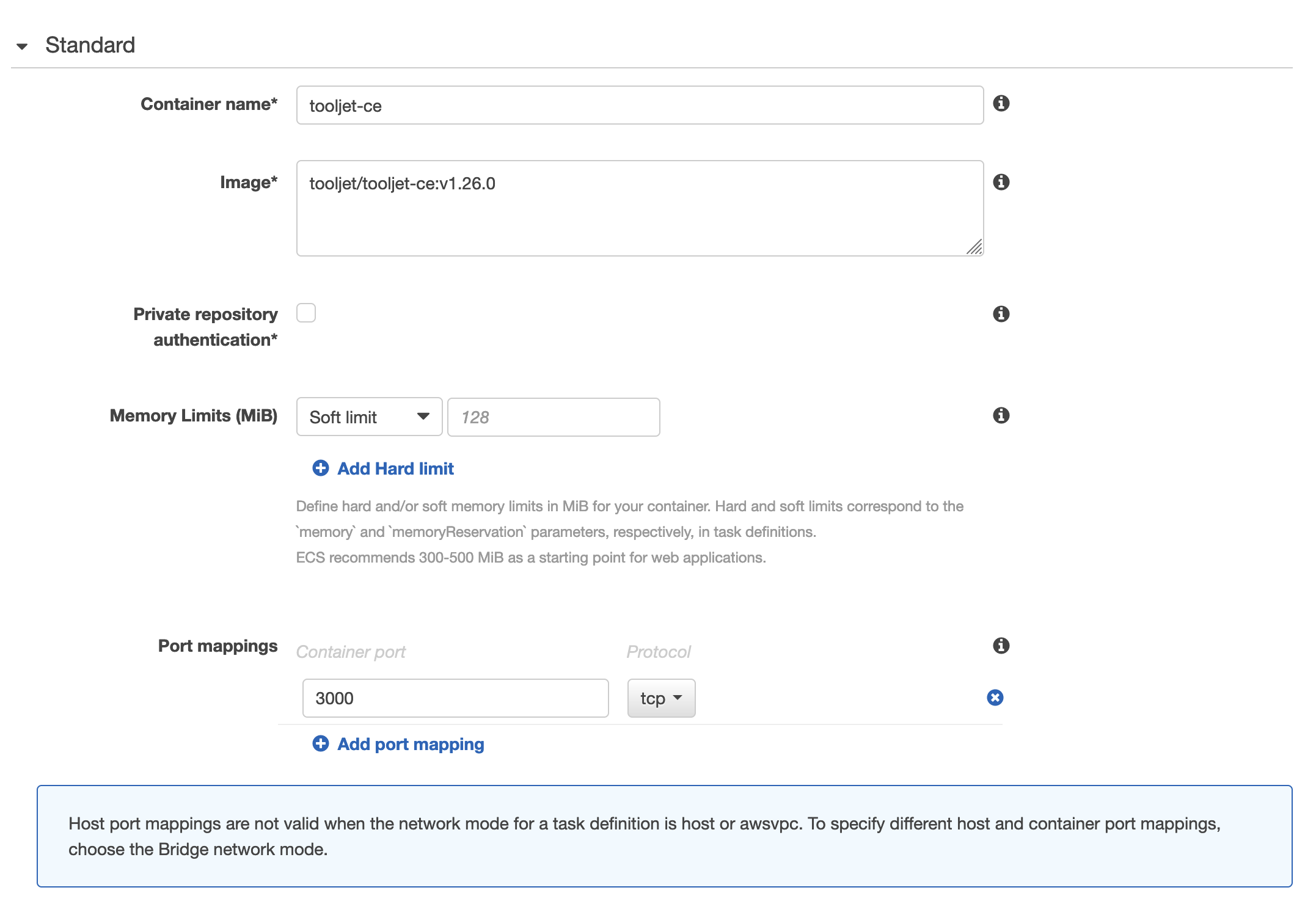
Update container command field to be
npm,run,start:prod.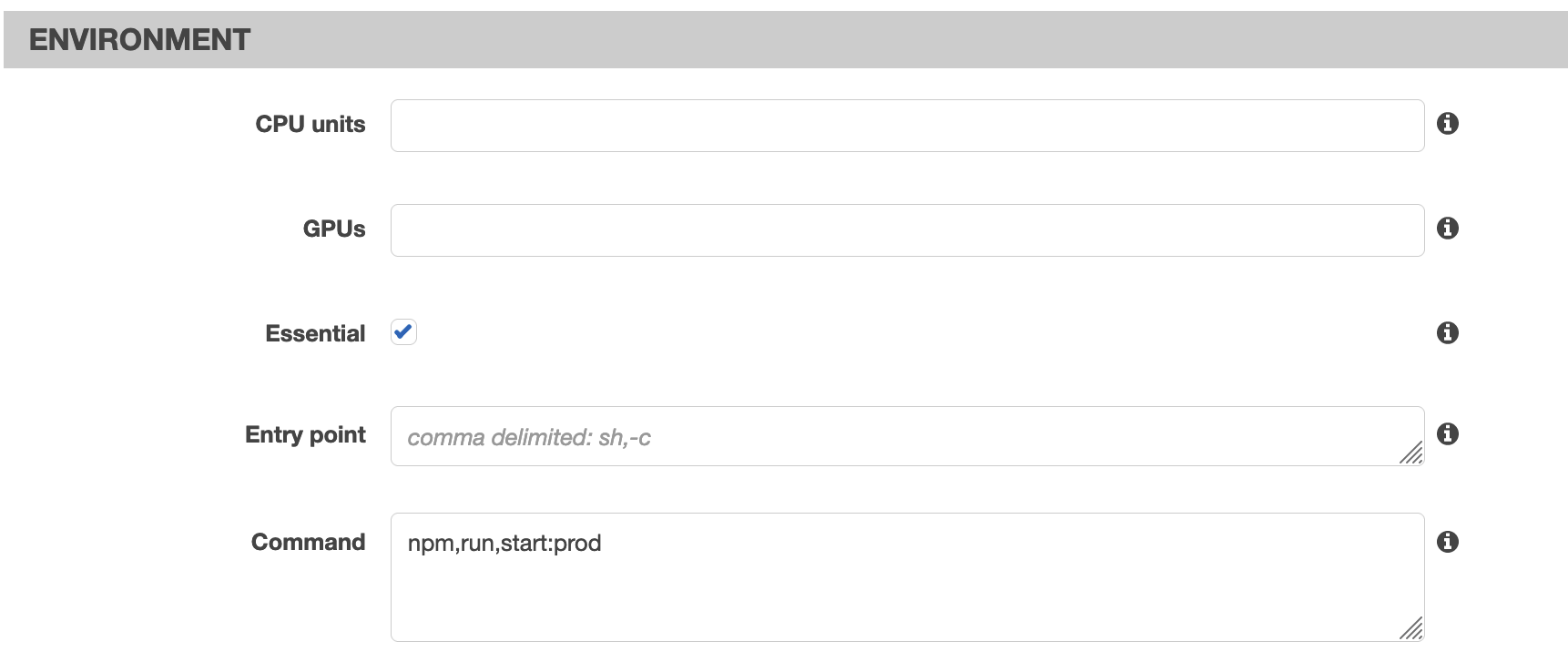
Specify environmental values for the container. You'd want to make use of secrets to store sensitive information or credentials, kindly refer the AWS docs to set it up.
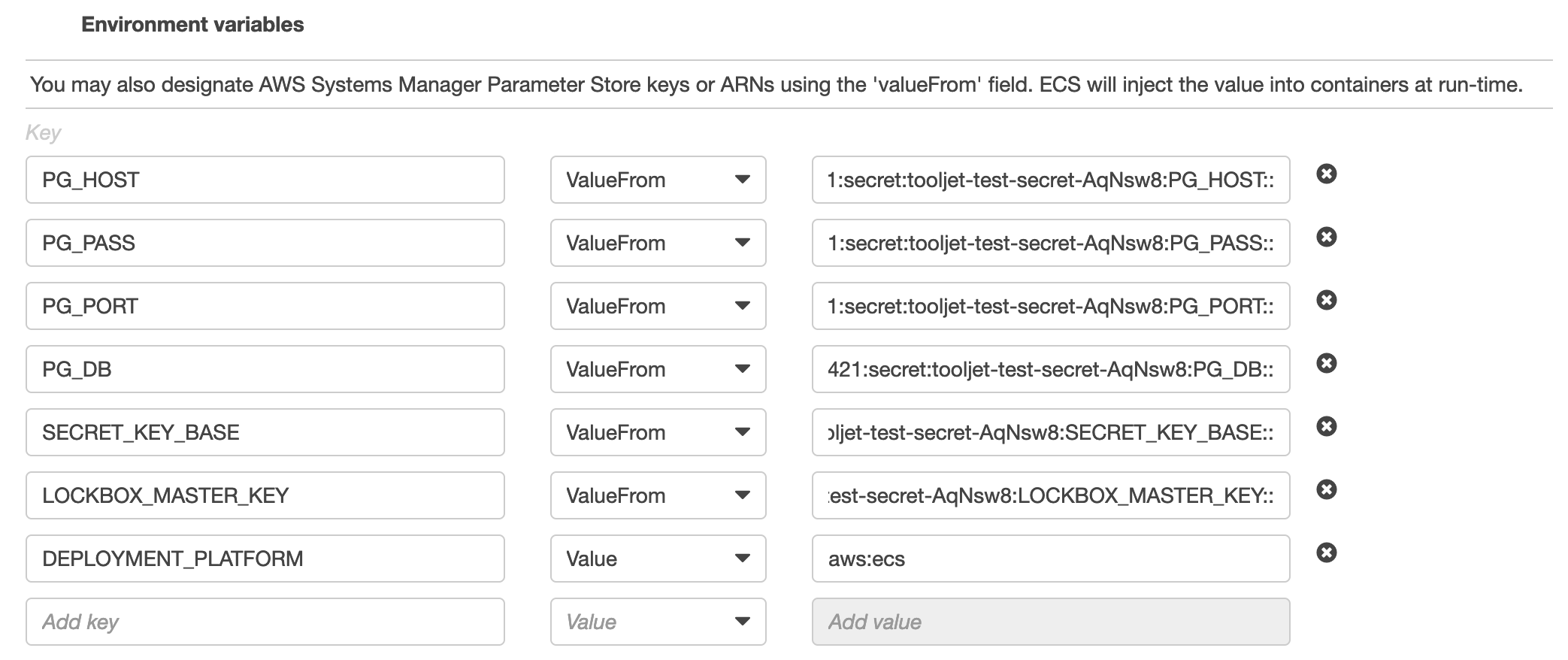 备注
备注For the minimal setup, ToolJet requires:
TOOLJET_HOST,PG_HOST,PG_DB,PG_USER,PG_PASSWORD,SECRET_KEY_BASE&LOCKBOX_MASTER_KEYkeys in the secret.
Create a service to run your task definition within your cluster.
- Select launch type as Fargate.
- Set operating system family as Linux
- Select task definition family as the one created earlier. ex:
tooljet-ce - Select the cluster and set the service name
- You can set the number of tasks to start with as two
- Rest of the values can be kept as default
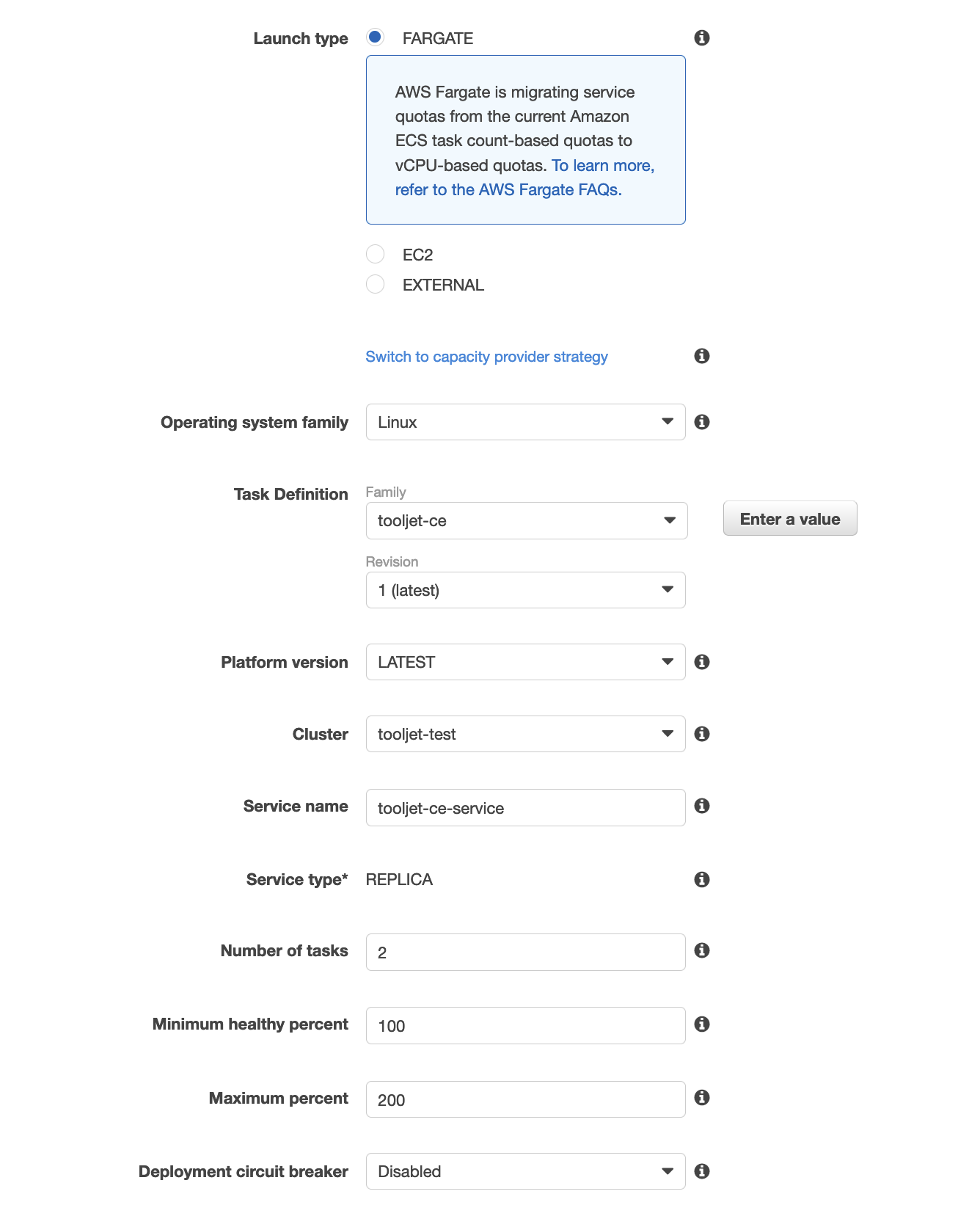
- Click on next step to configure networking options
- Select your designated VPC, Subnets and Security groups. Kindly ensure that the security group allows for inbound traffic to http port 3000 for the task.
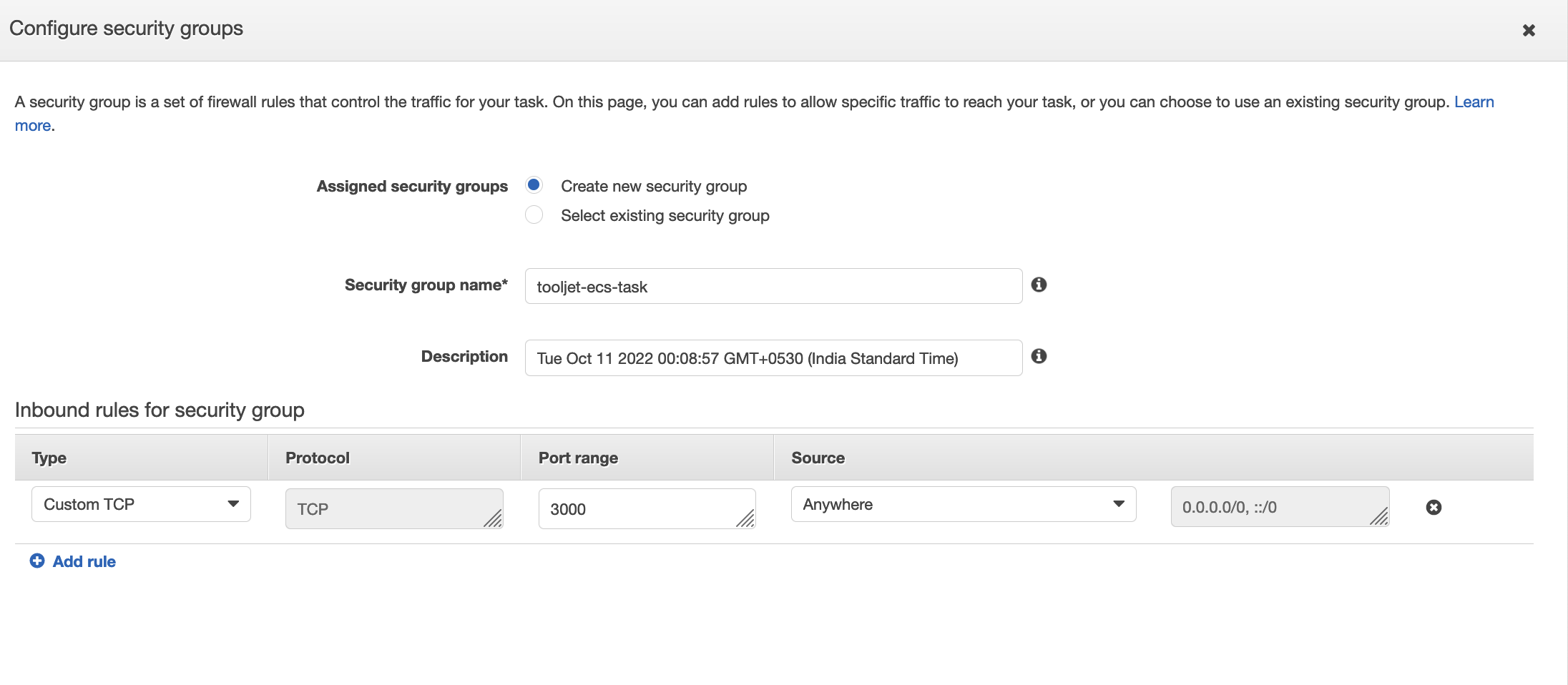
- Since migrations are run as a part of container boot, please specify health check grace period for 900 seconds.
- Select the application loadbalancer option and set the target group name to the one we had created earlier. This will auto populate the health check endpoints.
The setup above is just a template. Feel free to update the task definition and configure parameters for resources and environment variables according to your needs.
- Verify if ToolJet is running by checking by checking the status of the tasks in the created service.
Creating default admin workspace and account
You can create a new revision of your existing task definition to have a one time task to seed with default admin.
- Create a new revision from your existing task definition.
You can change task definition name to
tooljet-seed-task - Click on your existing container name to edit container.
- Change container command from
npm,run,start:prodtonpm,run,db:seed:prod - Go back to your cluster dashboard and click on Run new task.

- Configure your run task with the
tooljet-seed-taskfor your cluster. It should look like: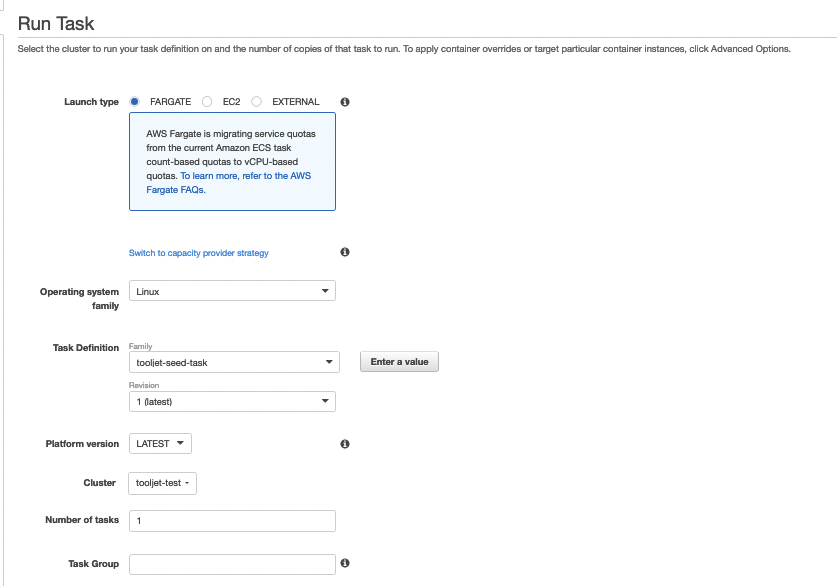
- Click on run task to have this task seed the database with user having following credentials:
- email:
dev@tooljet.io - password:
password
- email: