GitHub Single Sign-on
Go to the Workspace Settings (⚙️) from the left sidebar in the ToolJet dashboard
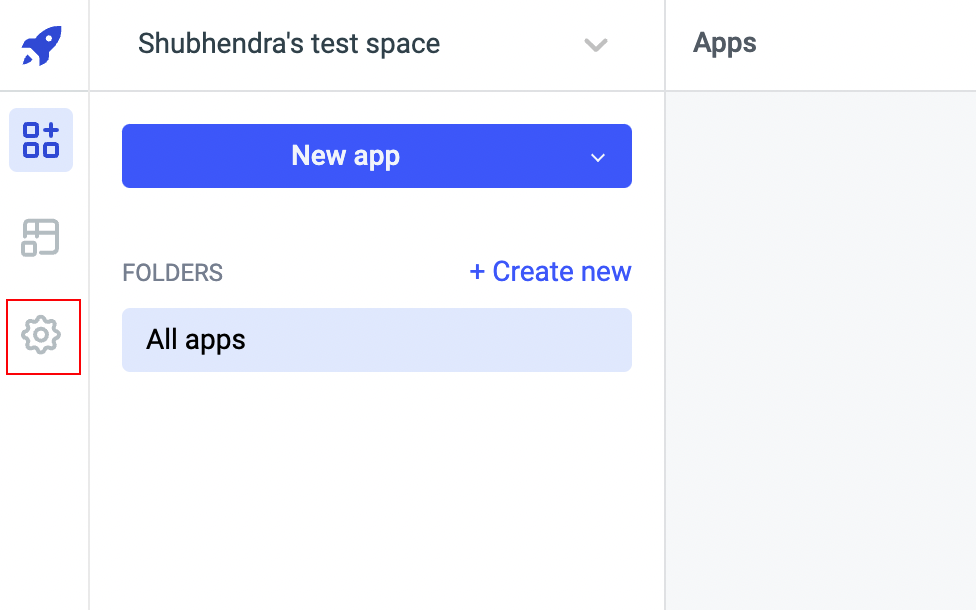
Select
SSOfrom sidebar and then select GitHub. GitHub login will be disabled by default,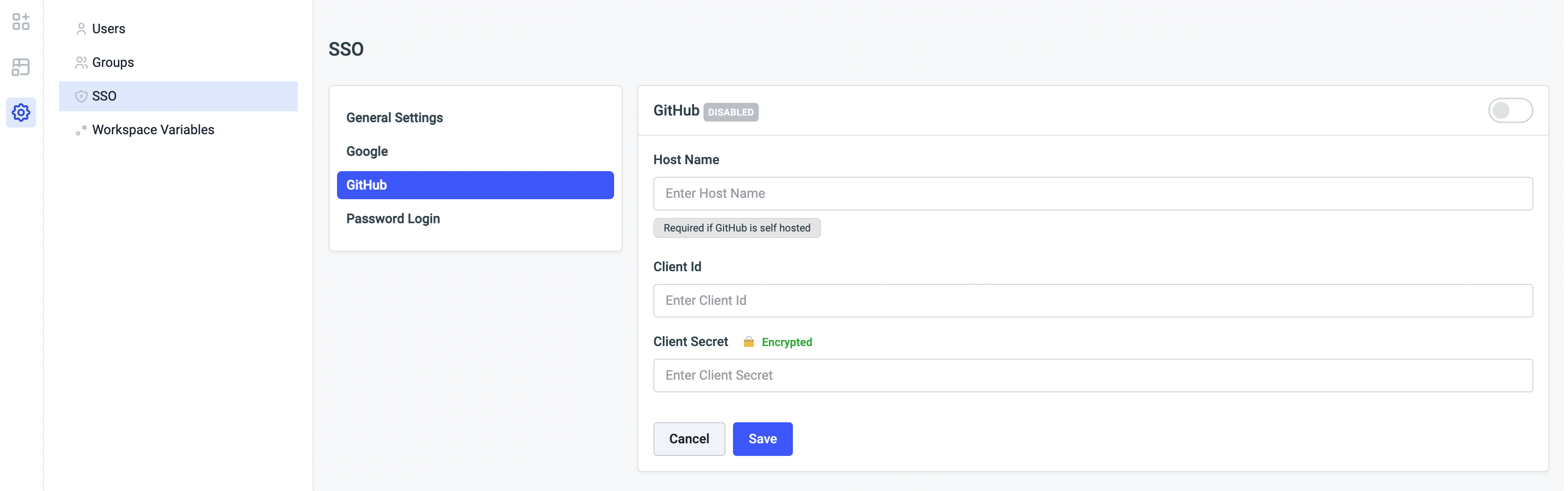
Enable GitHub. You can see
Redirect URLgenerated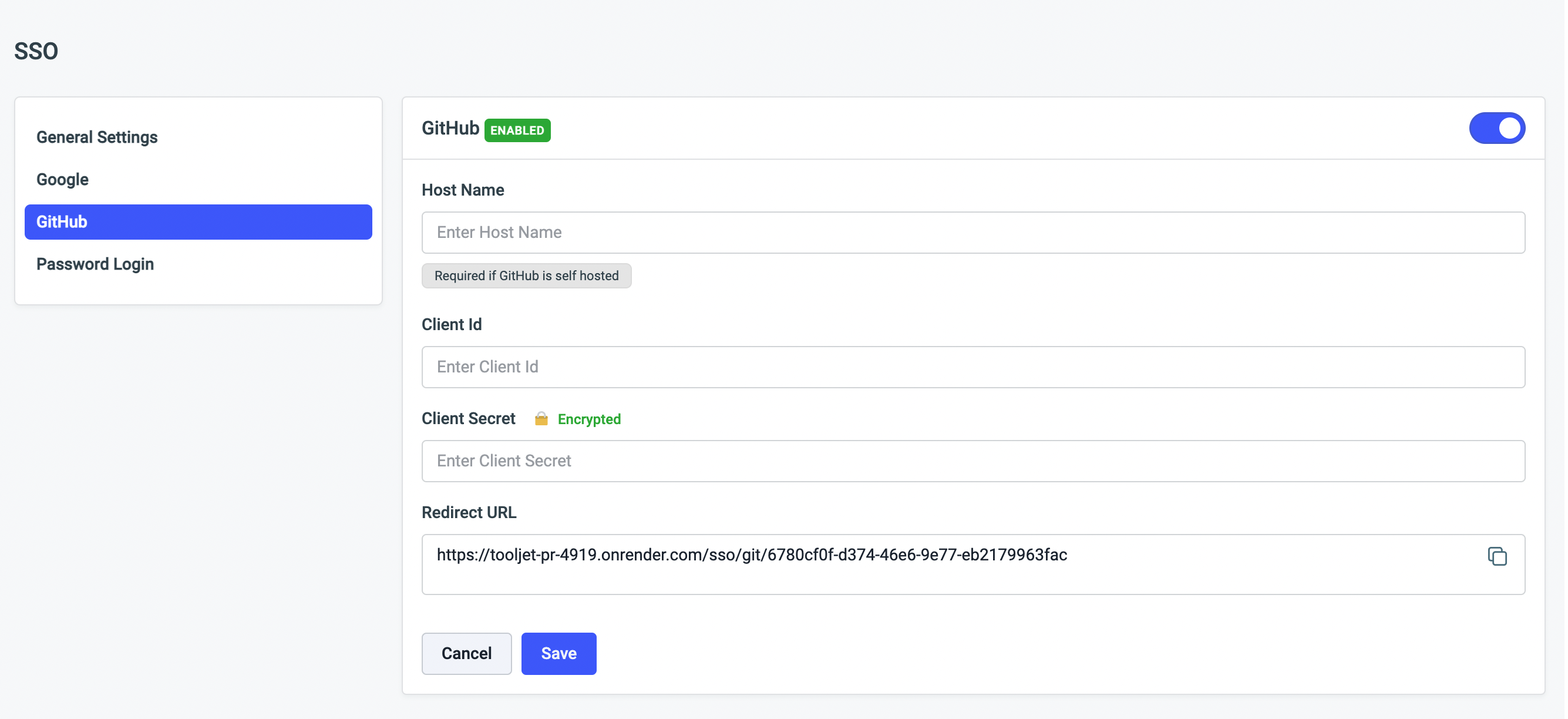
Go to GitHub Developer settings and navigate to
OAuth Appsand create a project.Authorization callback URLshould be the generatedRedirect URLin Git manage SSO page.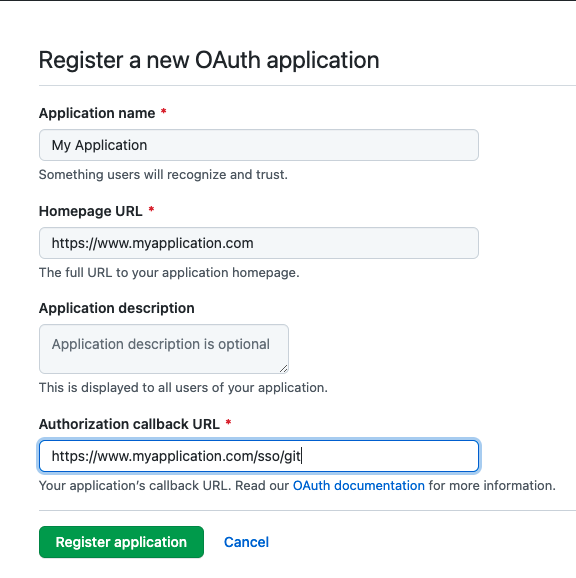
Open the application details, and you can see the
Client ID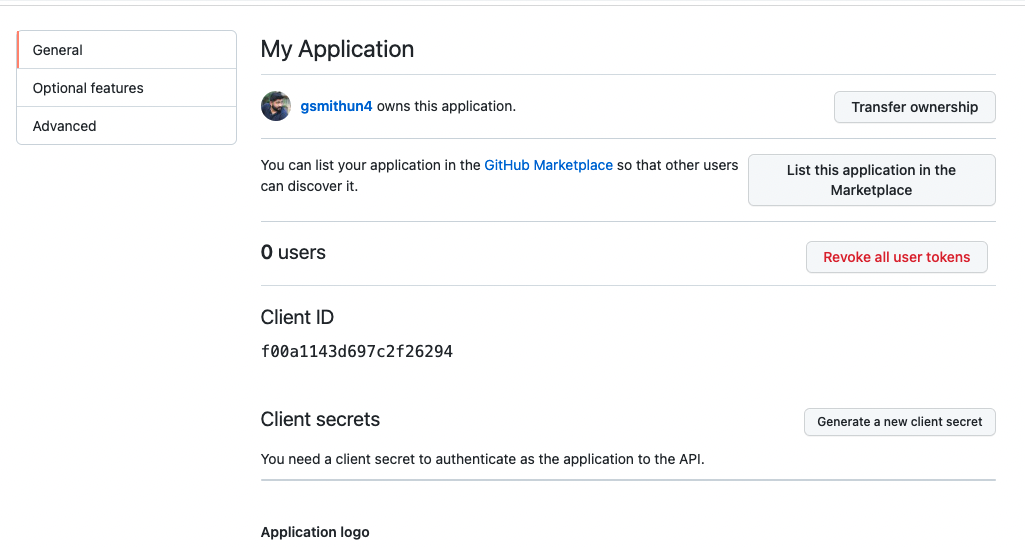
Then create
Client secretsby clickingGenerate new client secret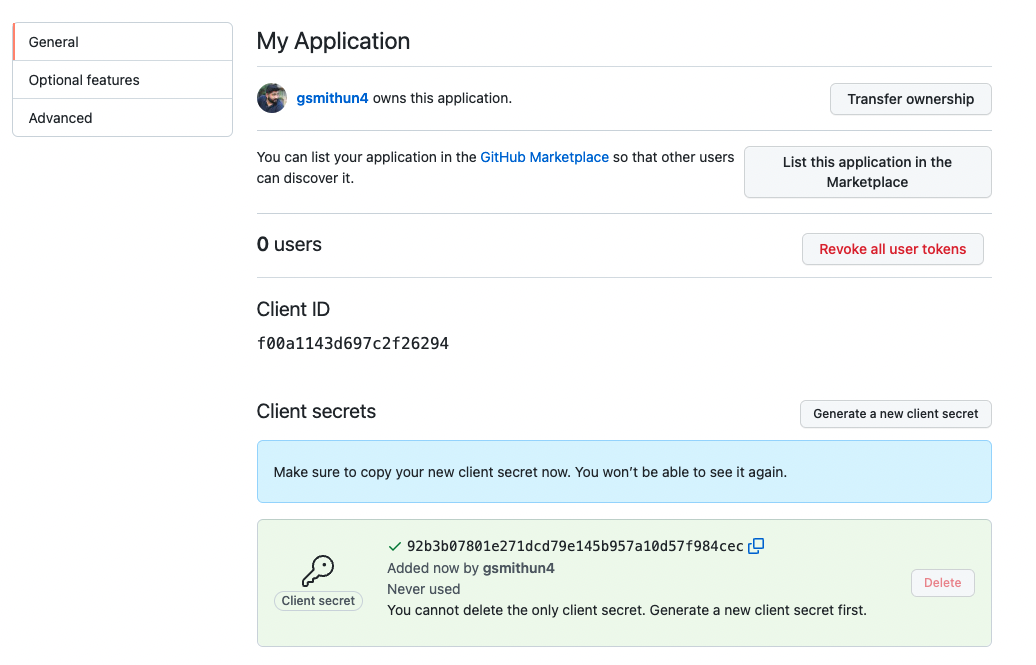
Lastly, enter Client Id and Client Secret in GitHub manage SSO page and save.
The GitHub sign-in button will now be available in your ToolJet login screen if you have not enabled Multi-Workspace.
Should configure Host Name if you are using GitHub Enterprise self hosted. Host name should be a URL and should not ends with /, example: https://github.tooljet.com
Multi-Workspace
If you have enabled Multi-Workspace you can configure GitHub SSO as mentioned above, for setting default SSO for the instance use environment variable.
| variable | description |
|---|---|
| SSO_GIT_OAUTH2_CLIENT_ID | GitHub OAuth client id |
| SSO_GIT_OAUTH2_CLIENT_SECRET | GitHub OAuth client secret |
| SSO_GIT_OAUTH2_HOST | GitHub OAuth host name if GitHub is self hosted |
Redirect URL should be <host>/sso/git