Google (Open ID)
- Select
Manage SSOfrom workspace options
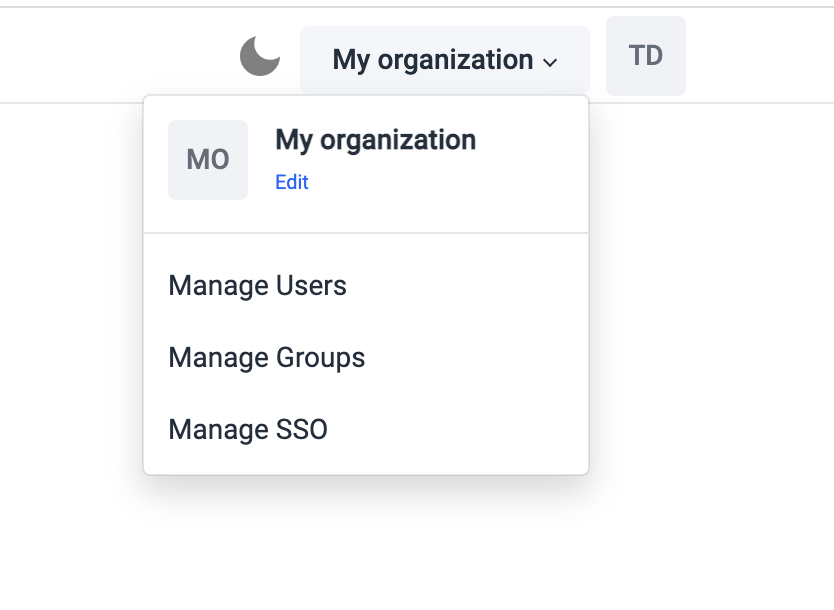
- Select
Open ID Connectfrom the left sidebar
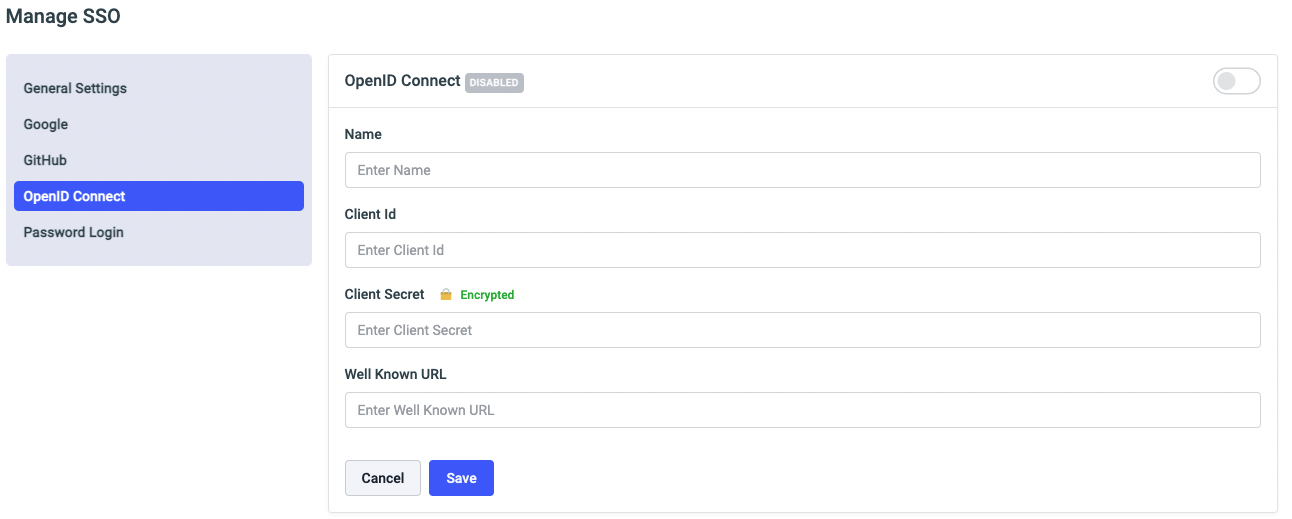
Set Name as
Googleand get the Client ID and Client Secret from your Google Clound Console.Set the Well Known URL to
https://accounts.google.com/.well-known/openid-configuration
Generating Cliend ID and Cliend Secret on GCS
- Go to Google cloud console and create a project.
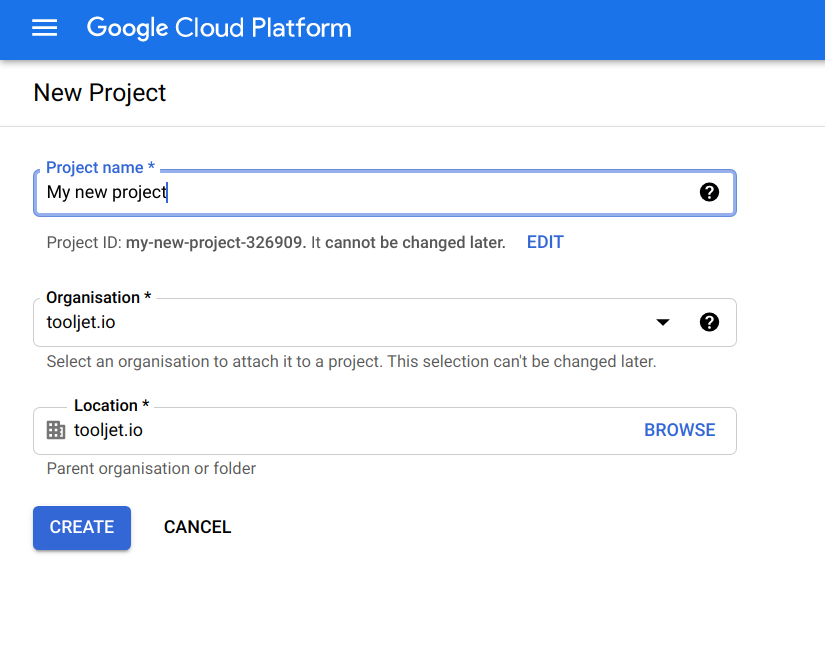
- Go to the Google cloud console credentials page, and create an OAuth client ID
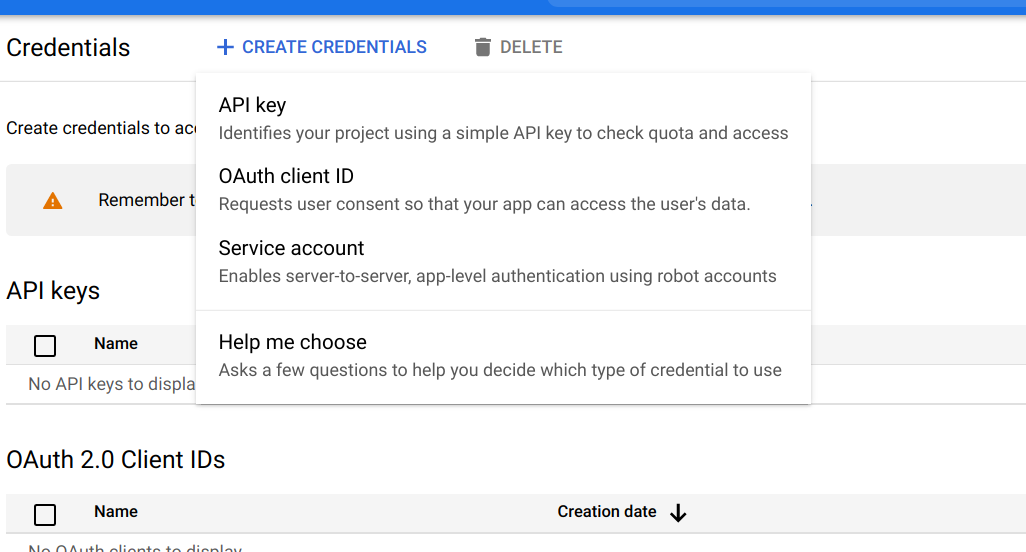
- You'll be asked to select user type in consent screen. To allow only users within your workspace, select 'Internal', otherwise, select 'External'.
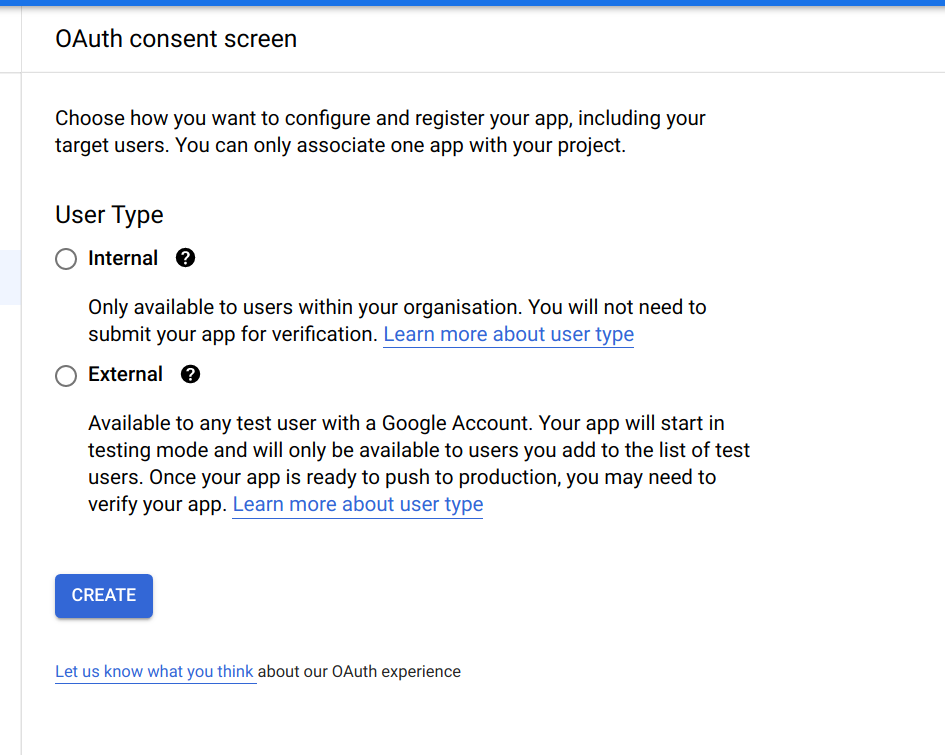
- You'll be led to an app registration page where you can set OAuth scopes. Select 'Add or remove scopes' and add the scopes userinfo.email and userinfo.profile as shown in the image. This will allow ToolJet to store the email and name of the user who is signing in
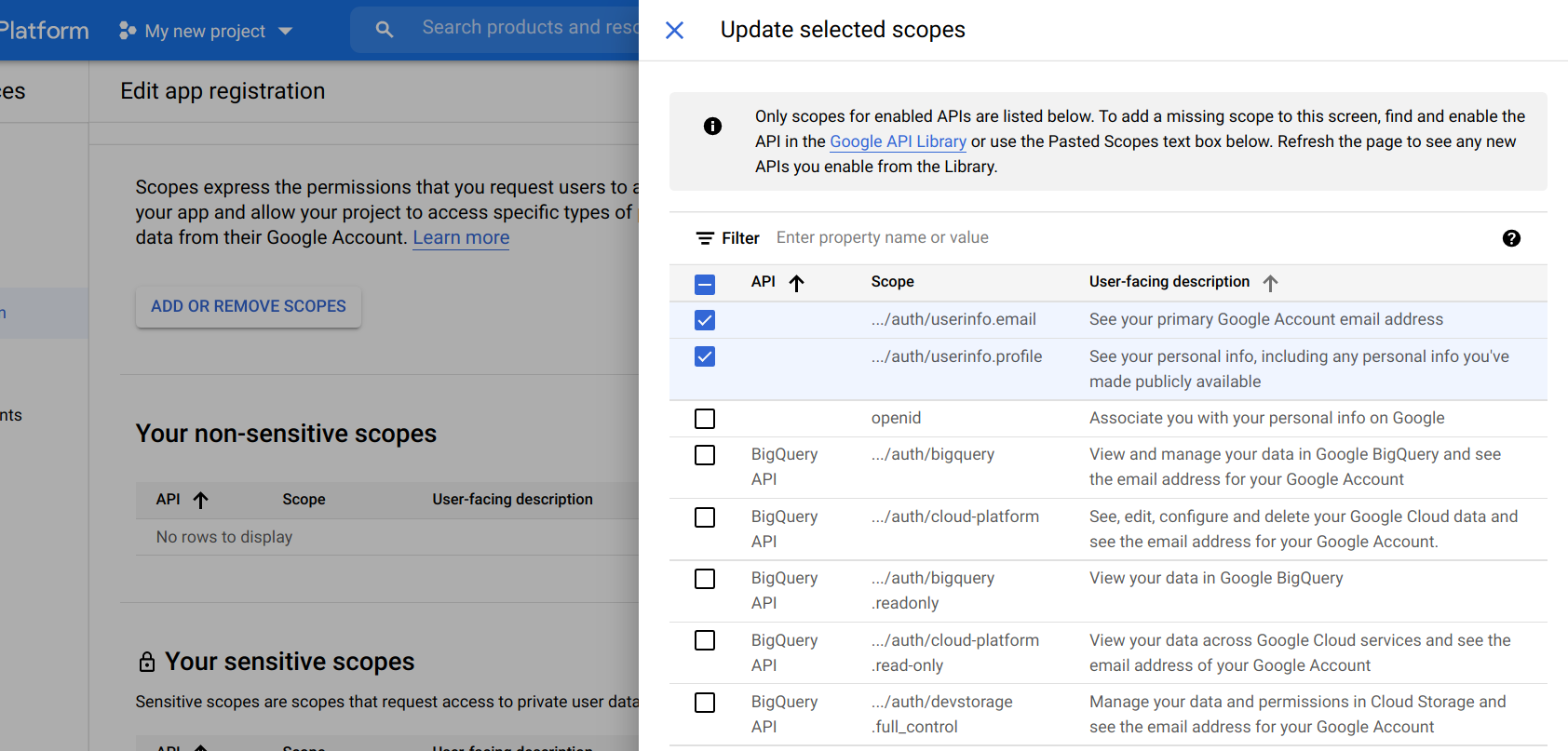
- Set the domain on which ToolJet is hosted as an authorized domain
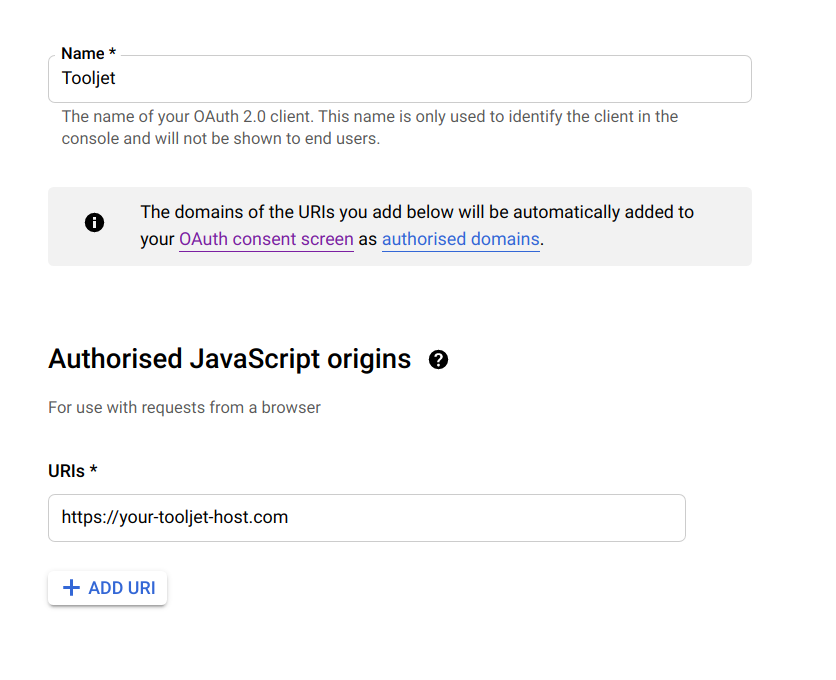
- Set the
Redirect URLgenerated at manage SSOOpen IDpage under Authorised redirect URIs
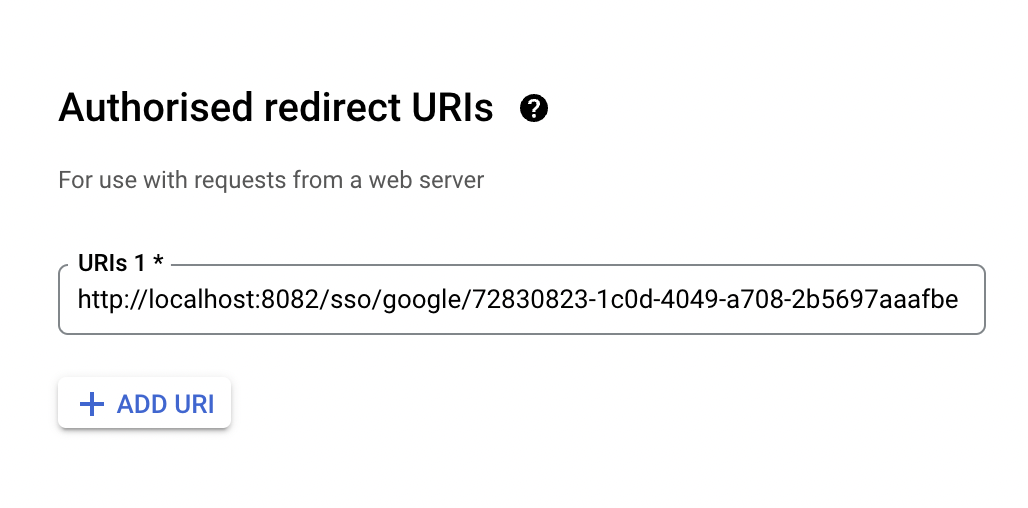
- Now, you can view your client ID and client secret from the Credentials page in API Console:
- Go to the Credentials page.
- Click the name of your credential or the pencil icon. Your client ID and secret are at the top of the page.