Okta Single Sign-on
Sign in to Okta developer console
Go to the
Applicationssection and click on theCreate App Integration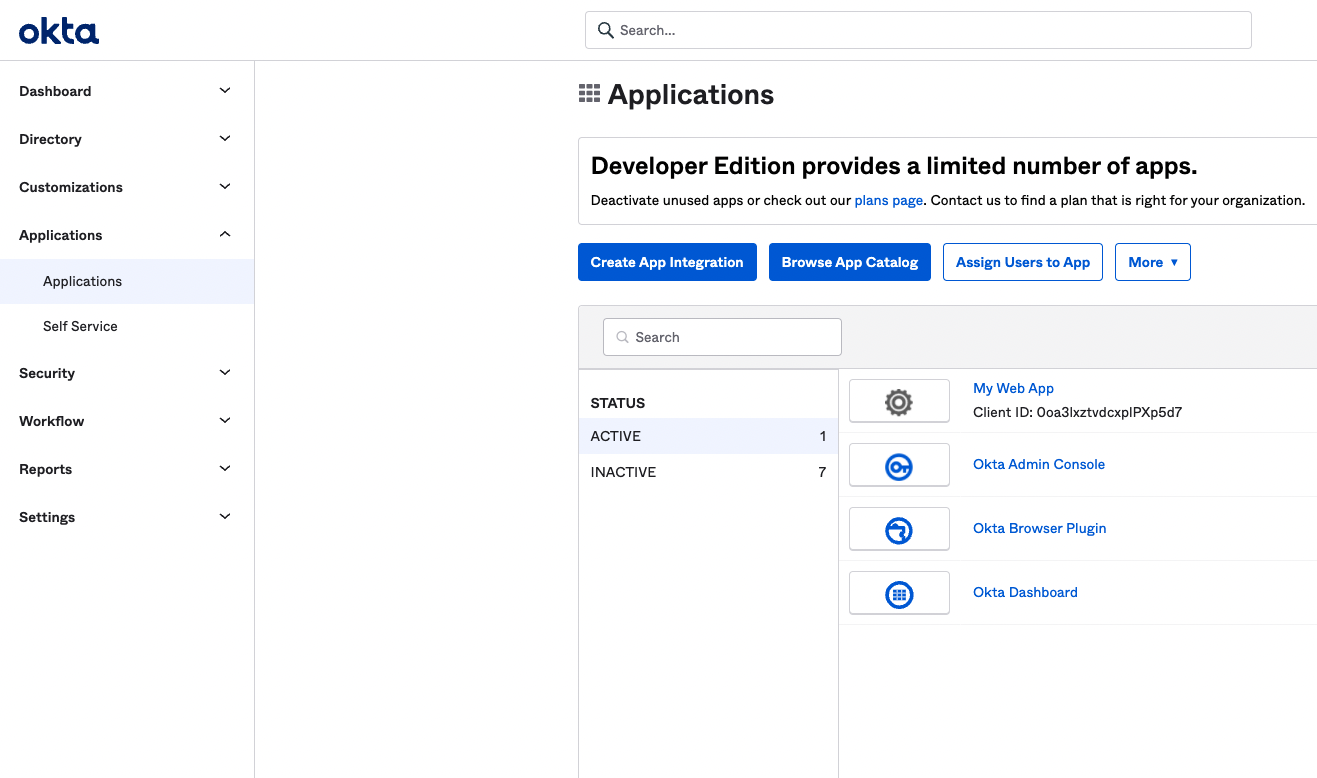
Select
Sign-in methodasOIDC - OpenID ConnectandApplication typeasWeb Application. Go to the next step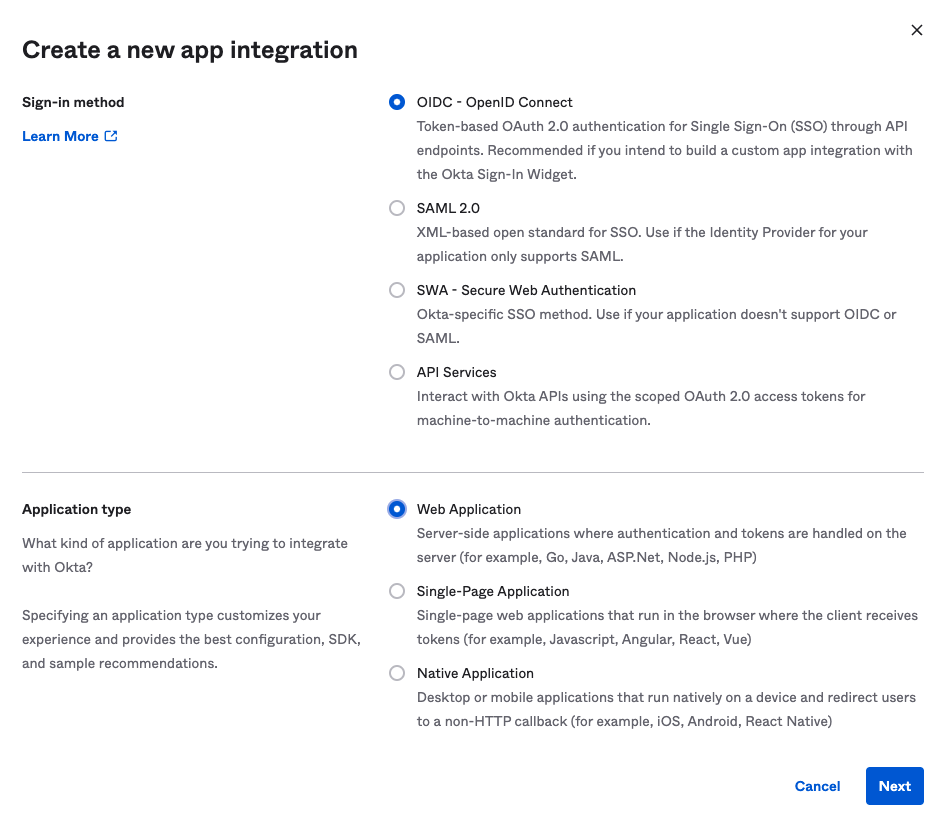
Enter
App integration nameand then enterSign-in redirect URIsas<YOUR-DOMAIN>/sso/okta.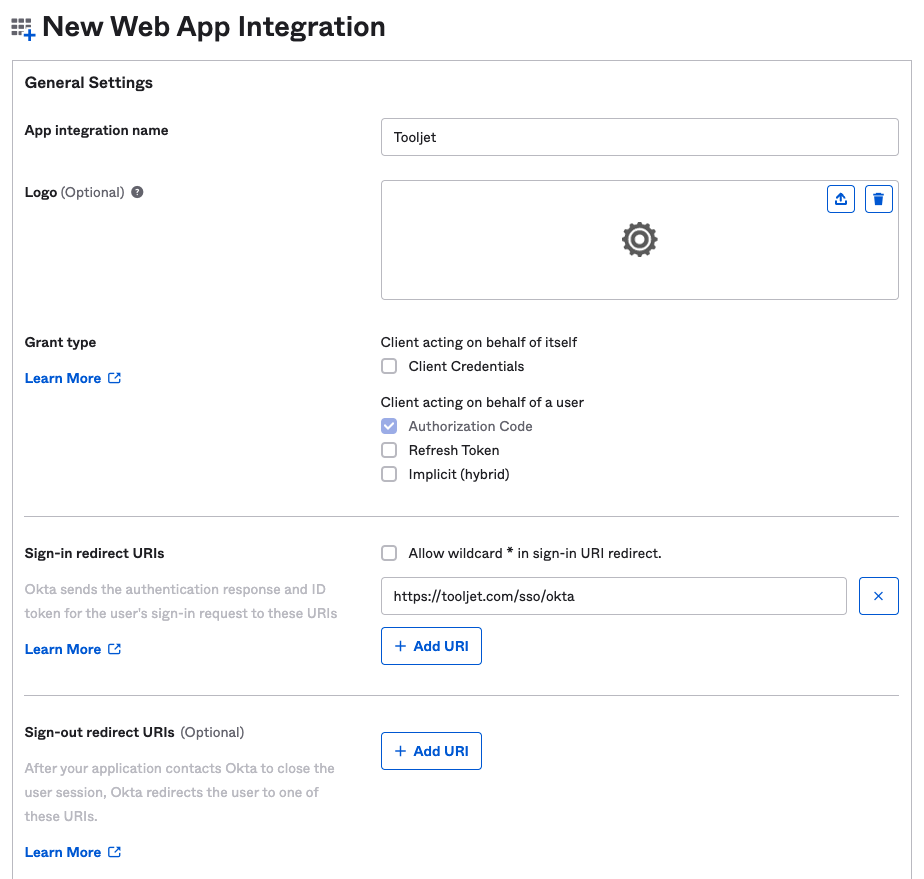
Create application and configure
Client Credentialsin the UI.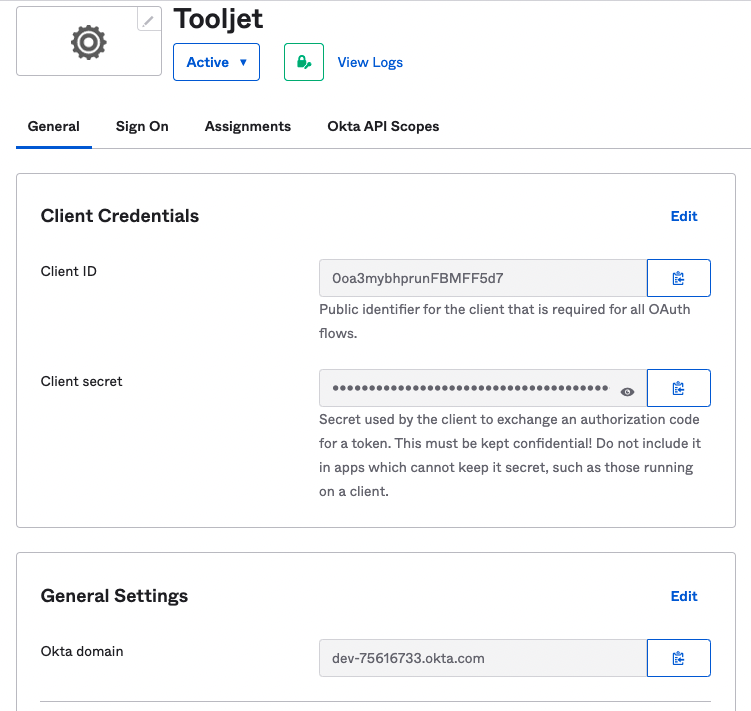
If you wish to show your application on Okta, edit the application and select
Login initiated bysection asEither Okta or App, set visibility according to your preference andLogin flowshouldRedirect to app to initiate login (OIDC Compliant).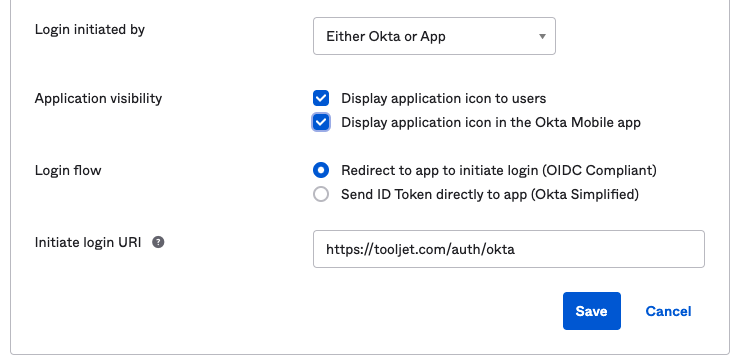
To change the Login flow to Redirect to app to initiate login (OIDC Compliant), its mandatory to change the Grant type - Client acting on behalf of a user section to Implicit (hybrid) and tick Allow Access Token with implicit grant type.
- The Okta sign-in button will now be available in your ToolJet login screen.
Refer to this Link: https://developer.okta.com/docs/concepts/auth-servers/#org-authorization-server