Google Cloud Storage
ToolJet can connect to GCS buckets and perform various operation on them.
Supported operations
-Read file -Upload file -List buckets -List files in a bucket -Signed url for download -Signed url for upload
Connection
To add a new GCS source, click on the Add or edit datasource icon on the left sidebar of the app editor and click on Add datasource button. Select GCS from the modal that pops up.
ToolJet requires the json private key of a service account to be able to connect to GCS. You can follow the google documentation to get started.
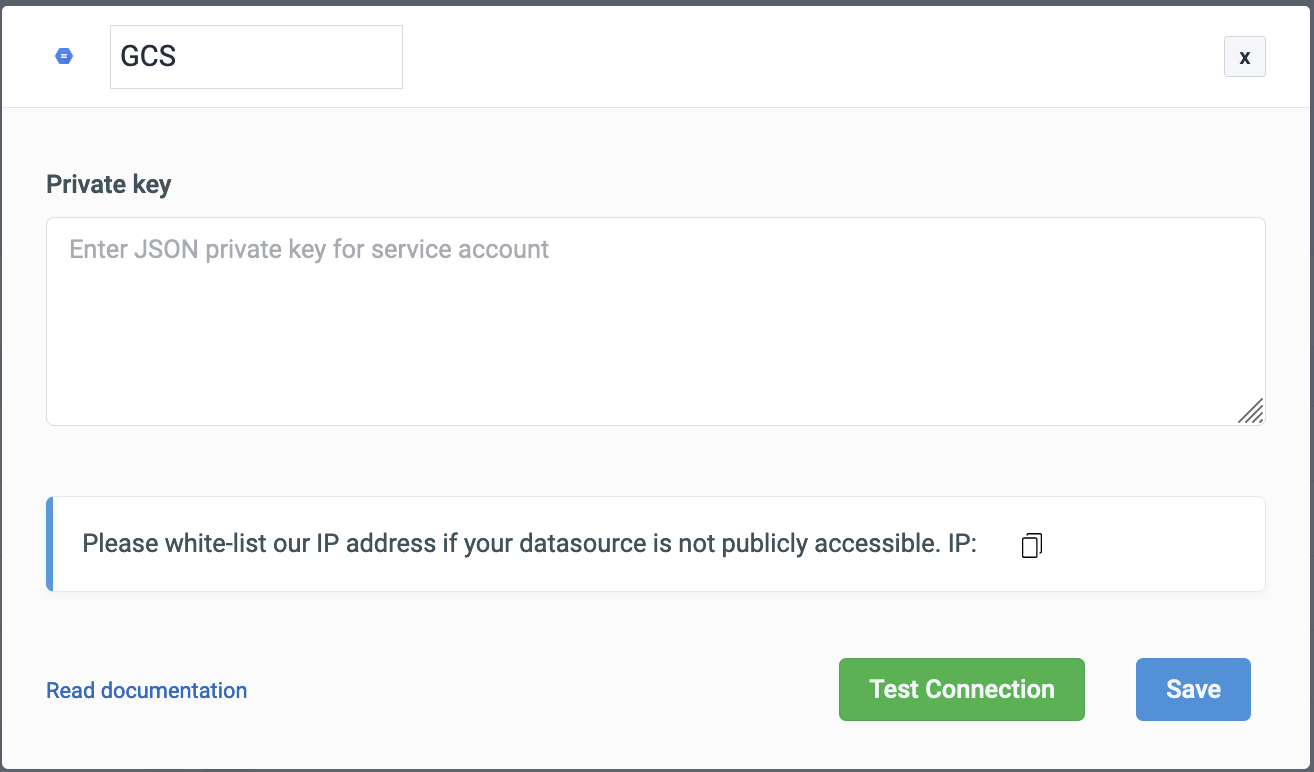
Click on Test connection button to verify if the credentials are correct and that the database is accessible to ToolJet server. Click on Save button to save the data source.
Querying GCS
Click on + button of the query manager at the bottom panel of the editor and select the data source added in the previous step as the data source. Select the operation that you want to perform and click Save to save the query.
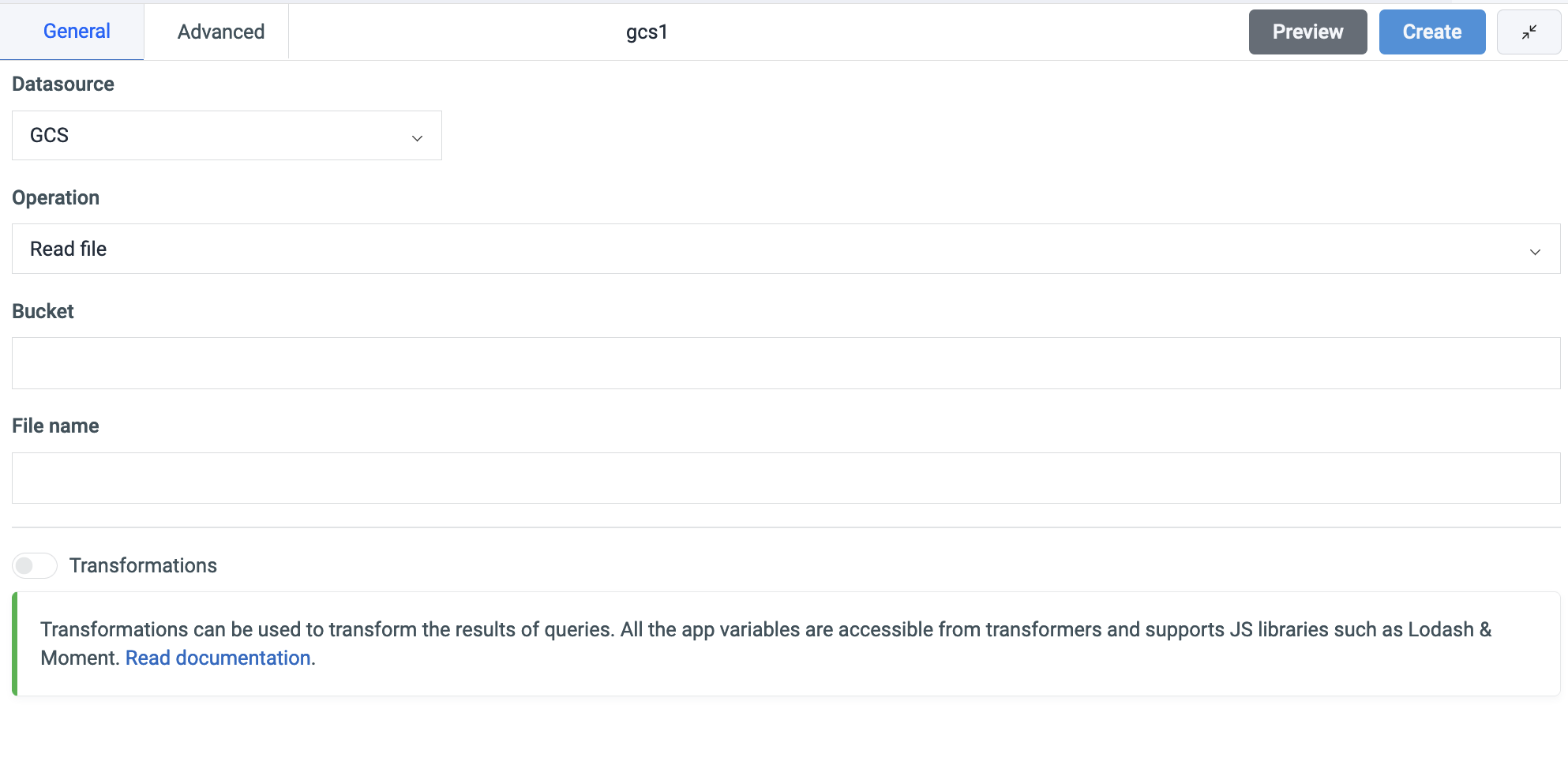
Click on the run button to run the query. NOTE: Query should be saved before running.
Query results can be transformed using transformations. Read our transformations documentation to see how: link